Users with the Manager Role are granted the capability to book on behalf of others and access the admin tab within their designated zone in the user portal.
⚠️ This article relates to SwipedOn Desks which is a separate platform to our SwipedOn Visitor Management Software. SwipedOn Spaces and Resource Booking have their own help centre articles
To begin, access your SwipedOn desks Admin Portal by clicking on the "Sign in with SwipedOn Desks" button.
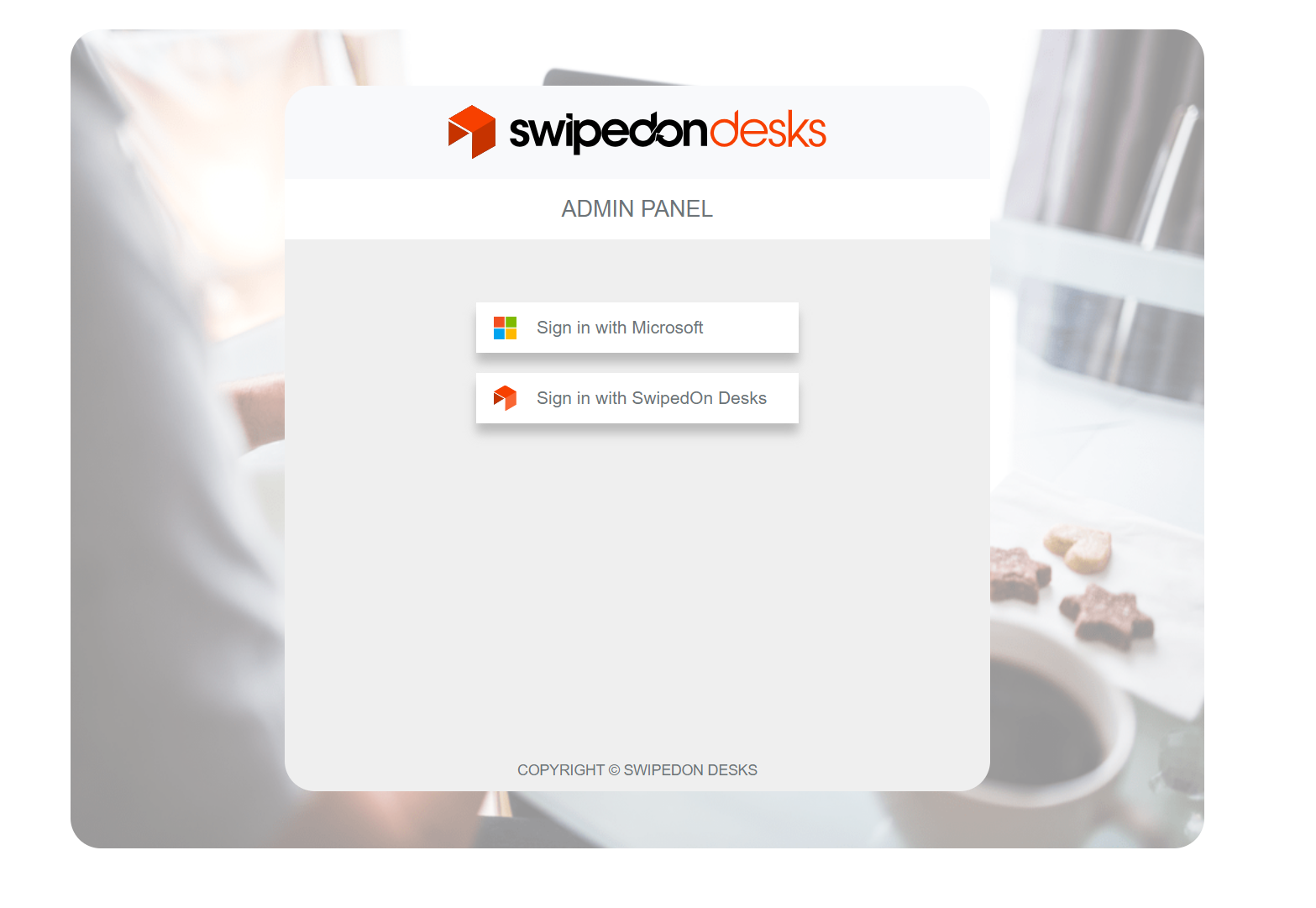
Navigate to the left-hand side of the menu and select "Users." From there, you can choose to "Add New User" if the user is not yet in the system. Alternatively, if the user is already registered, click "Edit User" located next to their name in the list.
In the designated fields, input the user's 'Name,' 'Last Name,' and their email address. Afterwards, scroll down to the roles section and choose the 'Manager' role. To finalise the process and add the user with the manager role, click on the 'Add' button.
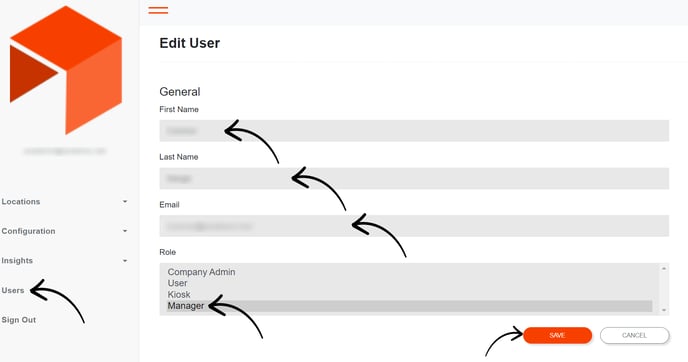
If you're editing an existing employee, simply navigate to the roles section, select the 'Manager' role, and then save your changes by clicking on 'Save'.
Repeat these steps for any other users who require the 'Manager' role.
