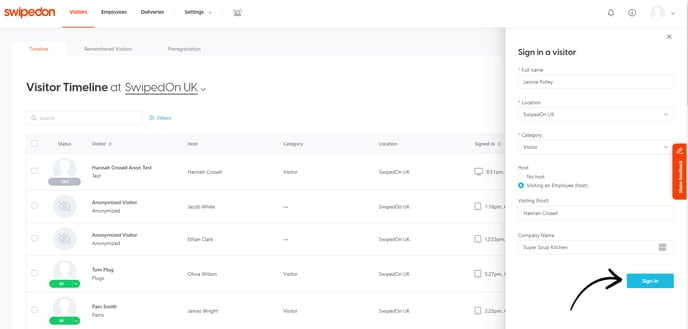- Support Center
- Visitors
- Visitors Settings
How to add a visitor
How to sign in a visitor using the SwipedOn web dashboard
If a visitor sign in is not made on the iPad or Android tablet, a company admin or location manager has the ability to sign in the visitor from within the SwipedOn web dashboard.
How to add a visitor
-
Navigate to the 'Home' view of the SwipedOn web dashboard. Towards the right of the screen there is an option to add a 'New Visit'.
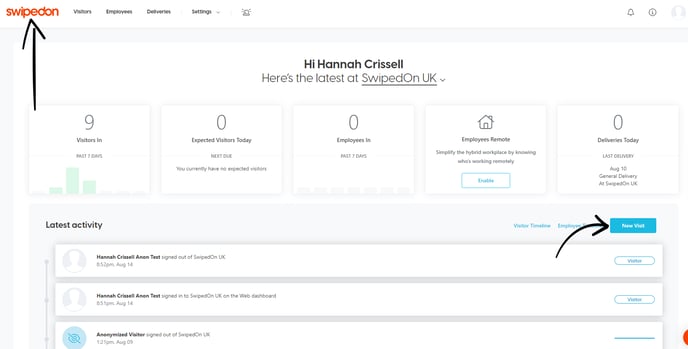
- Click on the 'New Visit' button for this drawer seen below to appear on the right of the screen.
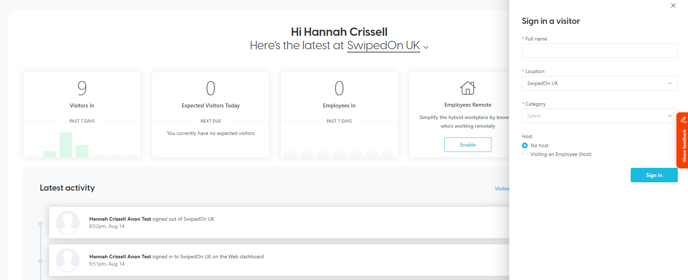
- Select the location, if applicable. Enter the visitor's details and click the 'Sign in' button once complete.
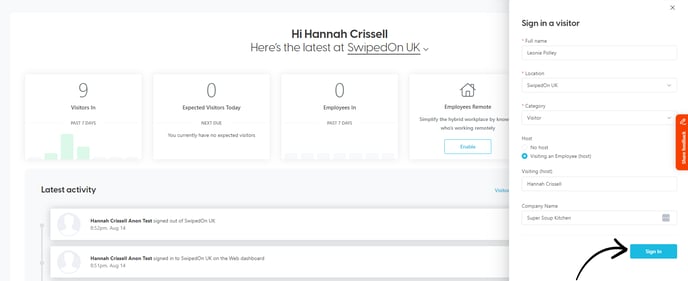
-
Alternatively, navigate to the Visitors > ''Timeline' view and click on the 'New Visit' button.
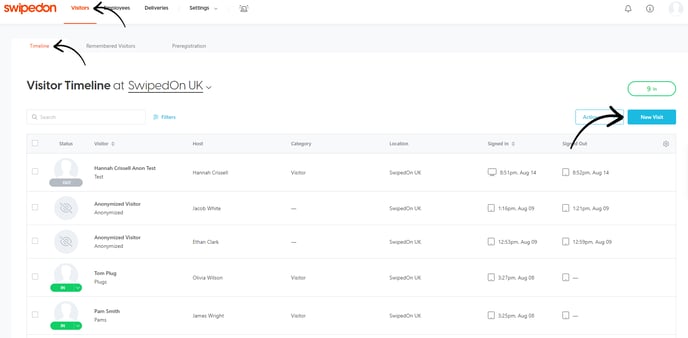
- Select the location, if applicable. Enter the visitor's details and click the 'Sign in' button once complete.