- Support Center
- Configuring SwipedOn
- Employees Settings
How to archive an employee
All the information you need to manage your employee archiving
To keep your employee management tidy, you can archive employees with SwipedOn. Archiving will move the employee into the archive view, where you can choose to leave them, or choose to anonymize their data.
Archiving can be viewed as a 'soft delete', as the movement information is still visible in the 'Timeline' view on the 'Employees' tab (if making use of Employee In/Out).
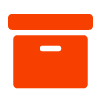
How to archive an employee
-
Navigate to the 'Employees' > 'Directory' tab.
-
Check the checkbox to the left of the screen against the employee(s) that will be archived.
-
Once selected, click the 'Actions' dropdown, and select 'Archive'.

- Once clicked, the selected employees will then be archived. Archived employees will now appear within the 'Archive' tab as shown below.

*Please note: the employee will need to be signed out and have no admin permissions in order to allow selection for archive.
