Please follow this guide to see how to assign your desks to a Zone.
⚠️ This article relates to SwipedOn Desks which is a separate platform to our SwipedOn Visitor Management Software. SwipedOn Spaces and Resource Booking have their own help centre articles
To begin, please log in to the Admin Portal by clicking here, making sure to choose the appropriate login method that aligns with your organisation's requirement
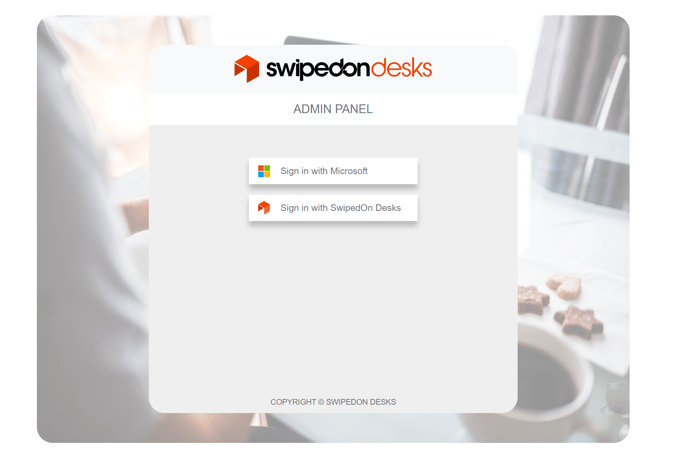
To assign zones to your desired location, start by clicking 'View' for that location. Next, click 'Manage Desks' next to the level where you want to make these assignments.
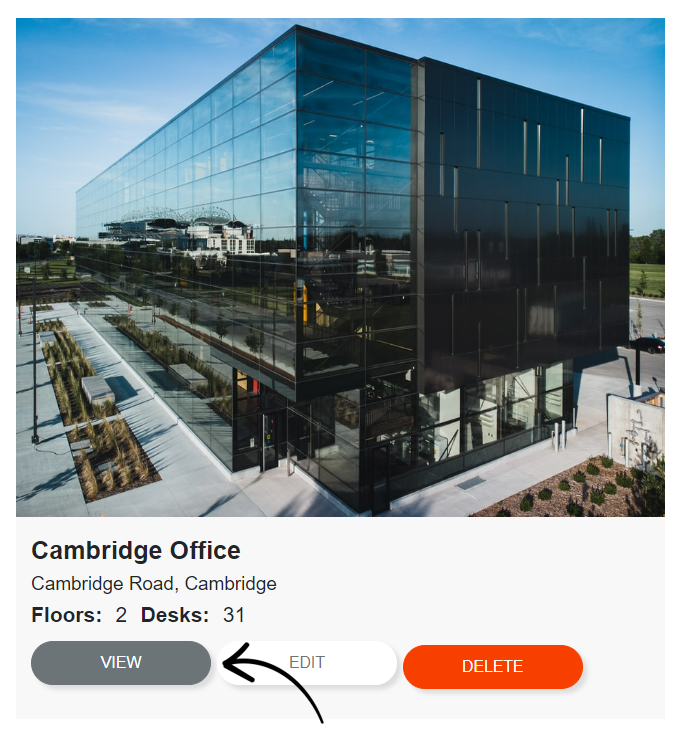
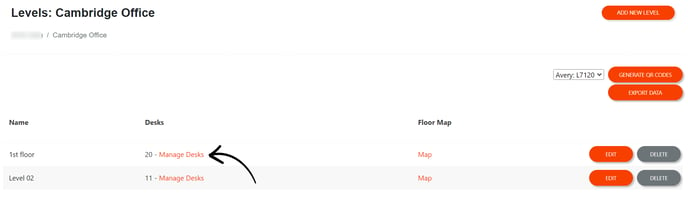
For desks that are already created, you can easily assign them to specific zones for booking. Just click on the drop-down menu next to the 'Zones' header against a desk, and select the zones where you'd like these desks to be available.
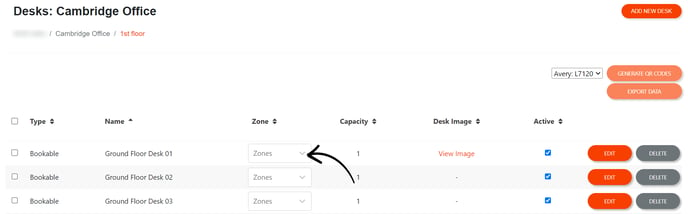
If you're looking to create a new desk and assign its zone during setup, simply click on 'Add New Desk' in the upper right-hand corner. Enter the desk name, then head over to the 'Zones' section at the top and choose where you'd like this desk to be bookable. Once you've made your selections, just click 'Add' to finish.
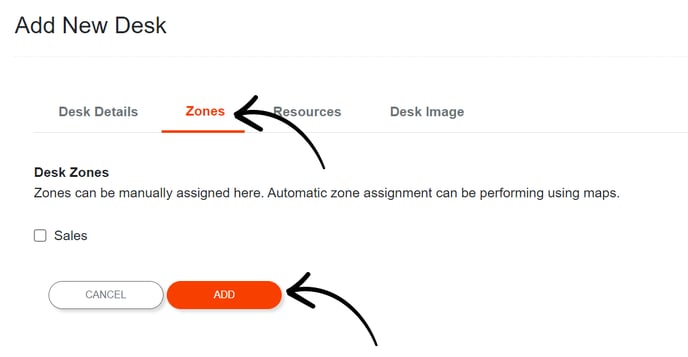
You can also conveniently position your desks within their designated zones directly on the Interactive Map, assuming you've already plotted your zones there. To do this, click on the desired location, then select 'Map' for the specific level where you want to assign desks to zones. This will open up the interactive map for easy adjustments.
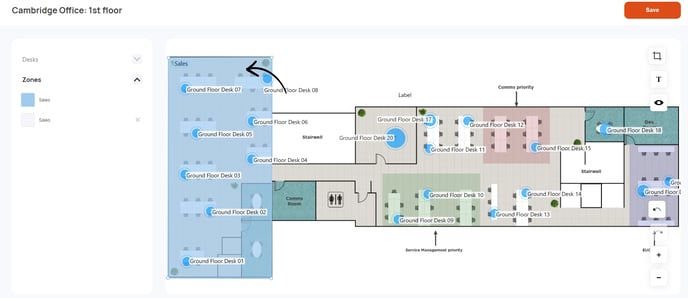
Begin by clicking the drop-down menu located on the left-hand side, next to 'Desks.' Drag and drop the desks onto the map, carefully placing them within the designated Zone. Don't forget to click 'Save.' Keep an eye out for any helpful messages that might pop up. When you're all set with your changes, go ahead and give 'OK' a click to wrap things up.
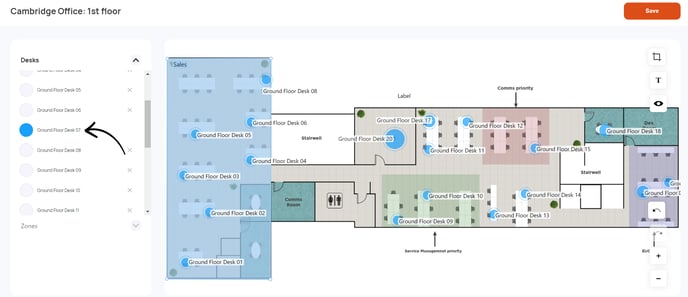
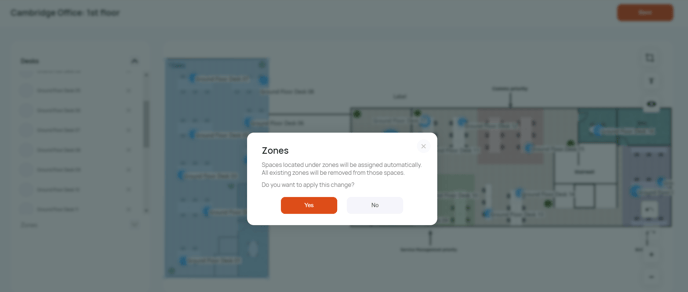
When you head over to 'Manage Desks' within the level, you'll now discover that your desks are assigned to the Zone where you arranged them on the Interactive Map. Everything is neatly organised and ready to roll!
