- Support Center
- SwipedOn Desks
- How to guides for SwipedOn Desk Users
How to book a desk using zones in SwipedOn Desks
When your company has activated zones for your account, you'll have both a Primary and Secondary Zone associated with your profile. This means that when you're reserving a desk, available spots in your Primary Zone will be your first choice.
⚠️ This article relates to SwipedOn Desks which is a separate platform to our SwipedOn Visitor Management Software. SwipedOn Spaces and Resource Booking have their own help centre articles
To get started, please log in to the user portal here using your email address.
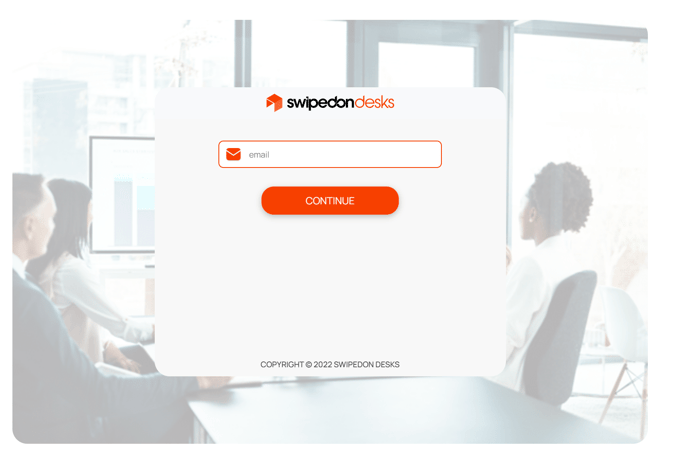
After landing on the page, be sure to select the desired level and location. You'll then see all the available desks highlighted in green, while blue desks belong to other zones and are unavailable to you, and red desks have already been booked.

Simply click on one of the green available desks, and proceed with the booking as you normally would.
In case all the desks in your primary zone are already booked, don't worry! Your secondary zone will become available for booking, ensuring you still have options to find a desk.
