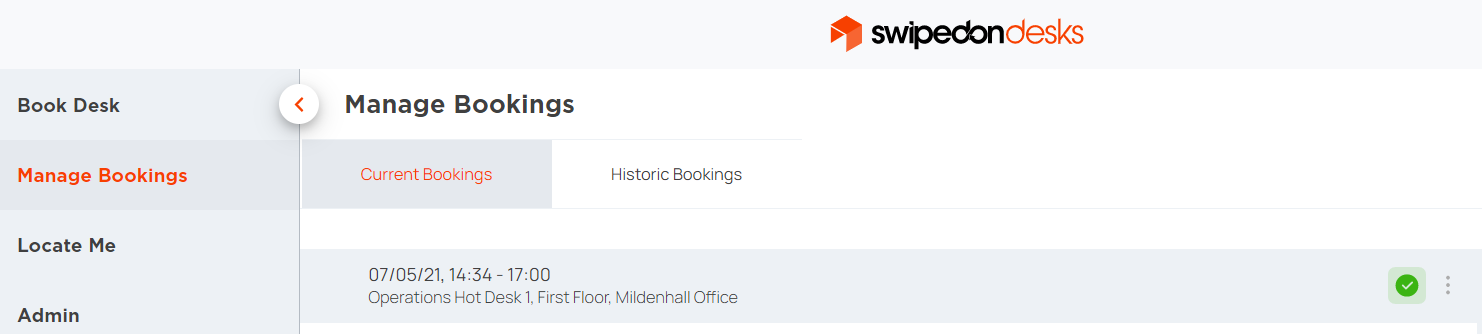- Support Center
- SwipedOn Desks
- How to guides for SwipedOn Desk Users
How to check-in to a desk booking - SwipedOn Desks
This article will explain how to check-in to a desk
⚠️ This article relates to SwipedOn Desks which is a separate platform to our SwipedOn Visitor Management Software. SwipedOn Spaces and Resource Booking have their own help centre articles
-
Firstly, sign into the Web App. Navigate to 'Manage Bookings' on the left hand side menu.
-
You will see a list of all upcoming bookings.
-
If you want to view additional details on a booking, by selecting the booking, a menu will appear on the right hand side of the page displaying additional information.
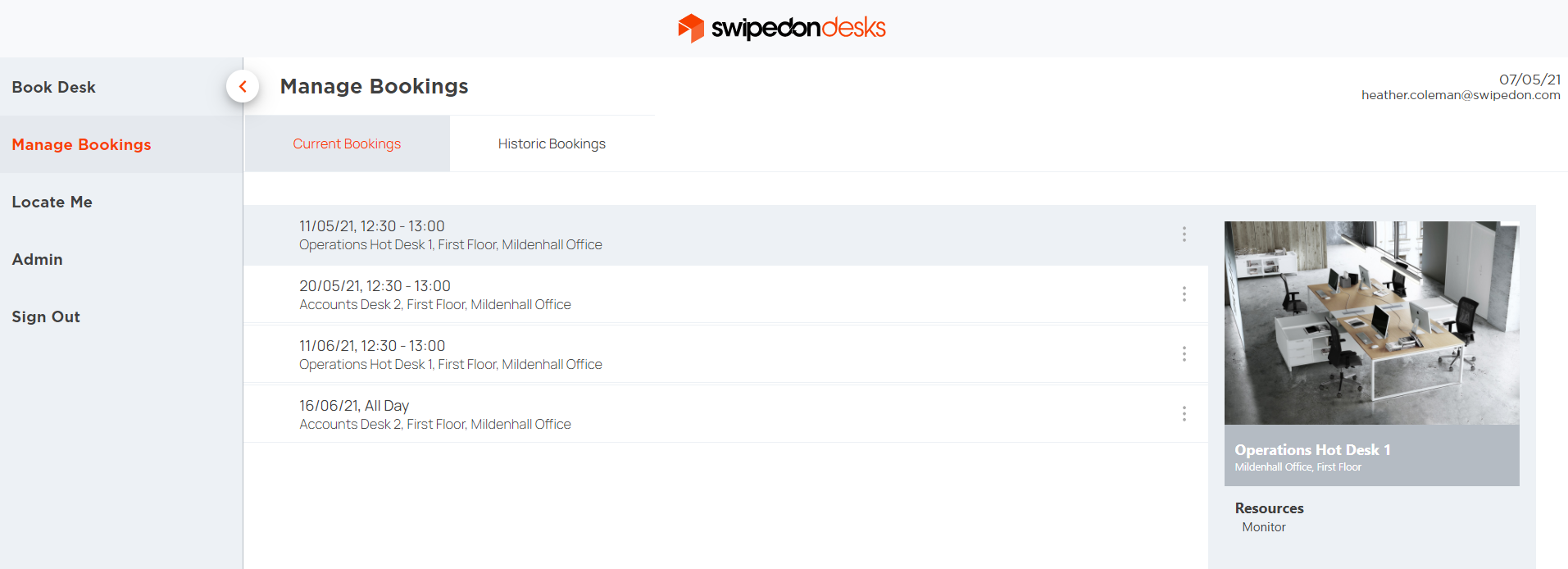
-
To check-in, click on the three dots on the right of the relevant desk booking and select 'Check In'
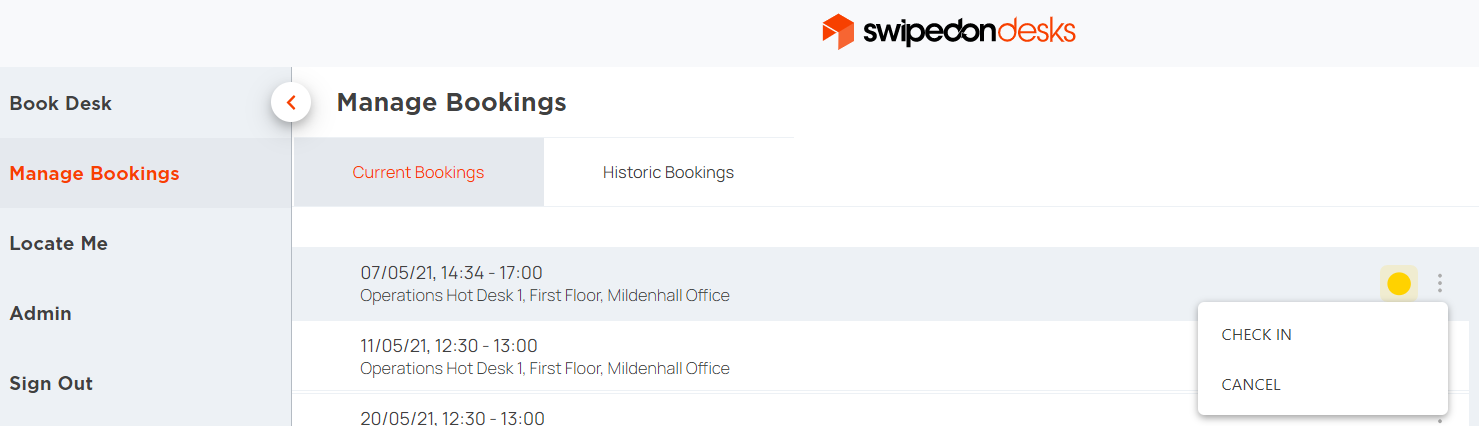
-
The yellow icon will then turn green.