- Support Center
- Printers and ID labels
- Brother QL-820NWB Setup
How to connect my QL-820NWB printer to Bluetooth
Connecting the QL-820NWB printer to the SwipedOn iPad app via Bluetooth
Firstly, ensure that the QL-820NWB printer is connected to Bluetooth. See the Brother support article here for more information on how to connect the printer to Bluetooth.
Then, follow the below steps to connect the printer to the iPad's Bluetooth.
-
Tap the 'Settings' app to open it.
-
Tap 'Bluetooth' and toggle Bluetooth 'On' if it isn't currently enabled.
-
Tap on the QL-820NWB printer and ensure it shows 'Connected'.
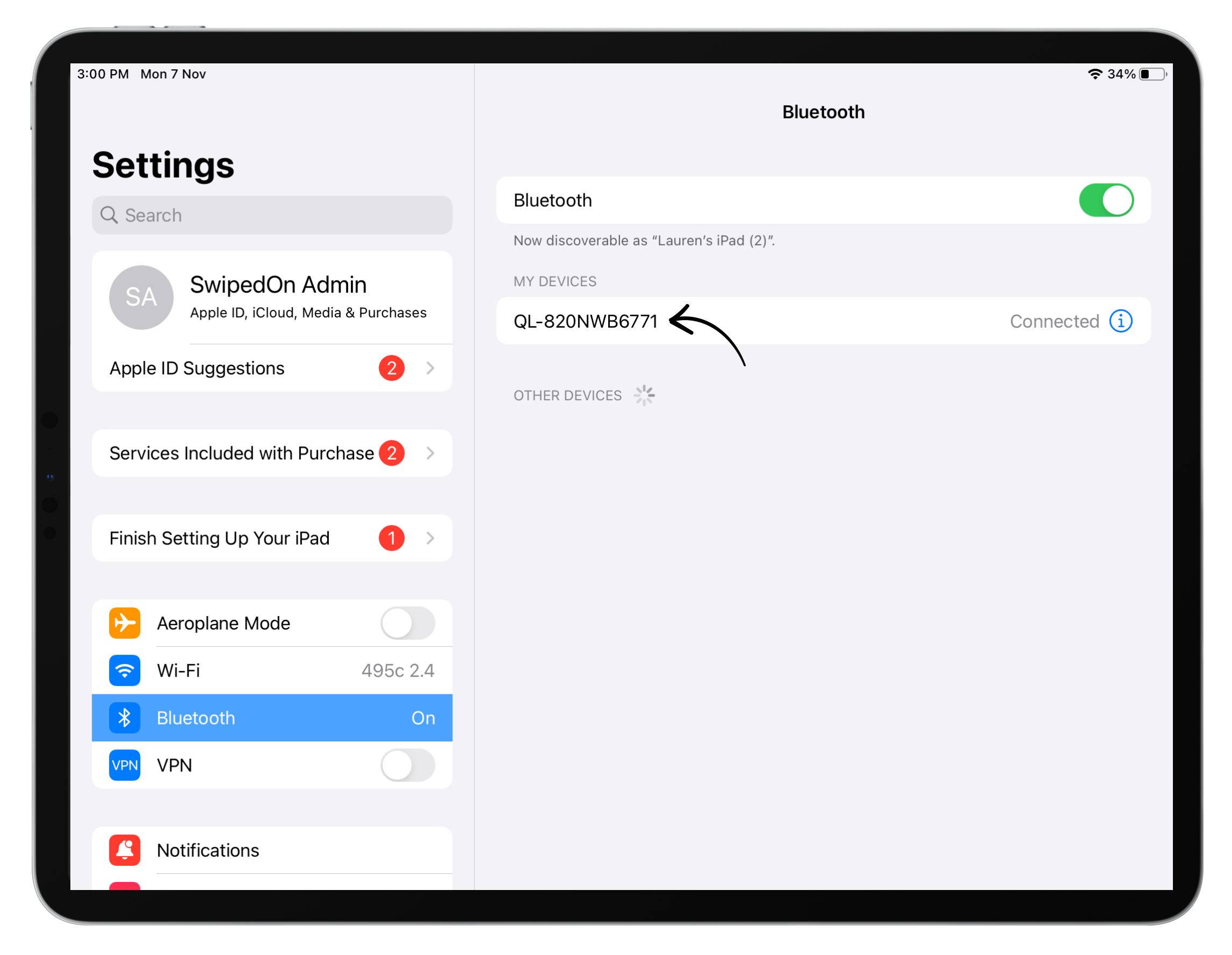
-
Open the hidden menu by pressing and holding your finger on the screen, then select ‘Printers’.
-
Tap on Bluetooth, and the printer should show as displayed below.
-
Tap on the printer, and it should appear as 'Connected'.
-
Once the printer is showing as connected, tap 'Done' to exit the printer setup menu.
Please note: Android tablets do not have the ability to connect the QL-820NBW printer using the Bluetooth connection; this will need to be connected using wifi.
