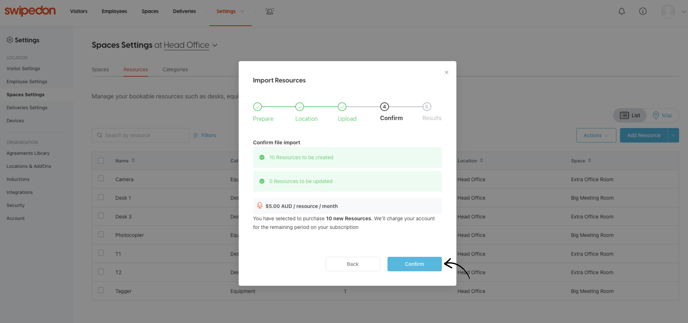- Support Center
- SwipedOn Spaces
How to purchase a resource
Desks, car parks, lockers, laptops & the office dog can all be created as a resource and booked in an instant with SwipedOn Spaces - here's how to purchase these.
🏳️ Available as part of SwipedOn Spaces resource booking
Every SwipedOn subscription includes at least one bookable resource - however if you'd like to add more, head to the Settings > Spaces Settings > Resources tab in your SwipedOn web dashboard.
To add a single resource, click on 'Add Resource'.
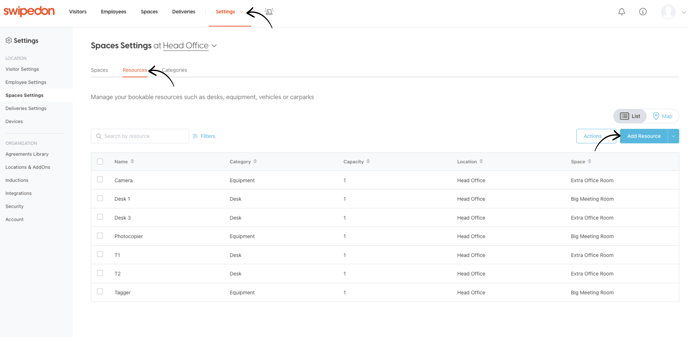 A drawer will pop up on the right hand side of the table with the cost of the resource listed at the top - enter all the details to set up the resource and then click 'Add'.
A drawer will pop up on the right hand side of the table with the cost of the resource listed at the top - enter all the details to set up the resource and then click 'Add'.
You will then see the following popup to confirm the charge - click 'Confirm'
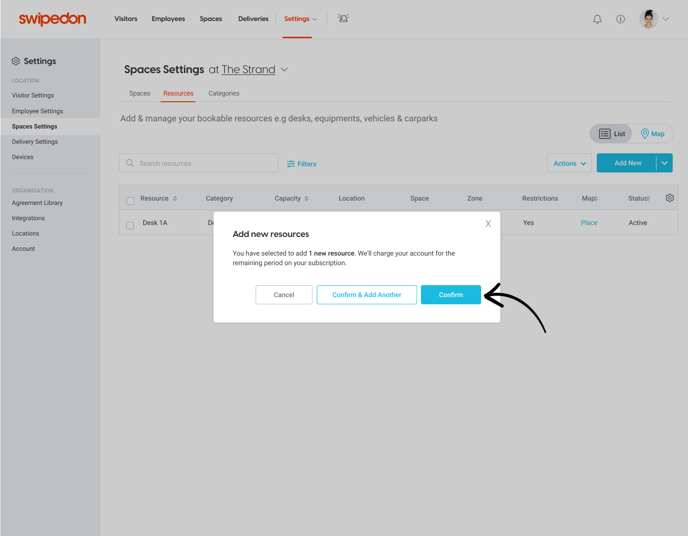 If you want to purchase a bulk amount of resources at one time, you can upload resources in bulk via .csv - at the end of this upload you will see the following popup - click 'Confirm' and your account will be charged and these resources added.
If you want to purchase a bulk amount of resources at one time, you can upload resources in bulk via .csv - at the end of this upload you will see the following popup - click 'Confirm' and your account will be charged and these resources added.