Once an employee is assigned to the archive folder, they will no longer appear on the employee (host) list. Learn here how to restore employees.
The 'Restore' option is a handy feature should you require that employee to appear back within the employees' list.
This feature is within the 'Archive' tab of the 'Employees' view. When an employee is 'Restored', it will reinstate all of their information in both the 'Employee' view and 'Timeline' view.
How to restore a single employee
-
Navigate to the SwipedOn web dashboard and log in.
-
Click on the 'Employees' tab on the web dashboard, and click on the 'Archive' tab.
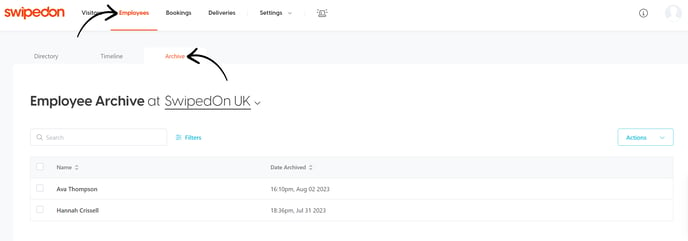
-
Locate the employee, tick the box in front of their name, click on the 'Actions' button and then click 'Restore'.
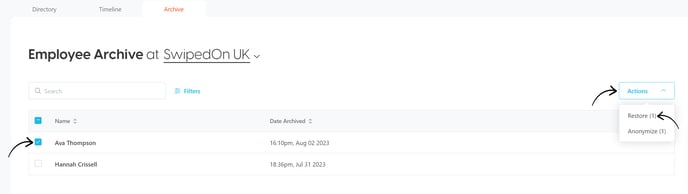
How to restore multiple employees
-
Navigate to the SwipedOn web dashboard and log in.
-
Click on the 'Employees' tab in the web dashboard, and click on the 'Archive' tab.
- Click on the checkbox to the left of the employees that will be restored to select them.
-
Then click on the 'Actions' button, then click 'Restore' to restore those that have been selected.
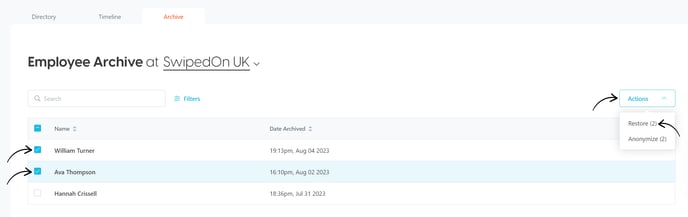
How to restore all employees
-
Navigate to the SwipedOn web dashboard and log in.
-
Click on the 'Employees' tab on the web dashboard, and click on the 'Archive' tab.
-
Then click on the tick box next to 'Name' to select all employees.
-
Click on 'Actions' and then 'Restore' to restore all employees that are archived.
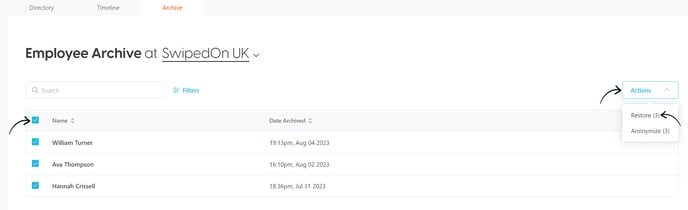
*Please note: exporting reports containing past employee movements for archived employees is possible from the 'Timeline' view.
