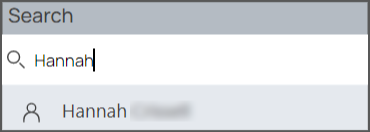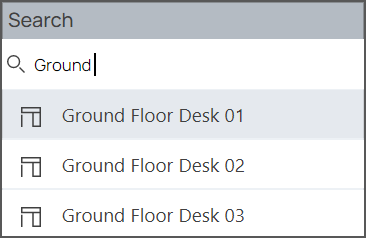The Locate Me Kiosk allows you to display the locate me feature on an interactive display.
⚠️ This article relates to SwipedOn Desks which is a separate platform to our SwipedOn Visitor Management Software. SwipedOn Spaces and Resource Booking have their own help centre articles
This feature is ideal for organisations with receptions and kiosks.
If set up correctly, the locate me kiosk can be an excellent tool to find key contacts, find a desk, or find a colleague in the workspace all from a kiosk or any interactive displays in the office.
This functionality is available to all integration types, however, Email and Password users have some restrictions: there is no Key Contact Group functionality
Log into the Web App
Log into the SwipedOn Web App.
Select your sign in authentication method, enter your Kiosk user credentials and sign in.
Enter Fullscreen Mode
You will be prompted to enter Fullscreen mode by the system.
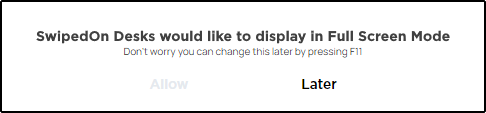

Your preferred location will appear as default. However, the location and floor can be changed under "Where".
Click on Desks in use or highlighted by a group icon to see the owner of the booking
Find Key Contacts
Once you have created your key contacts, you can easily see them highlighted on the map. Simply click on the highlighted desks to see the user's name. You can also go to the key contact list and see all the users within the group that have bookings. You can click 'Locate Me' to see the user's resource on the map.


You can toggle which key contact groups you would like to see in the preferences 'What' window. Simply toggle the groups on and off.
Using the Search Bar
You have the option of using the search bar to find either a colleague or a resource. Simply type in the user's name, or the name of the resource and click the result in the dropdown box. If the system doesn't find results for the search on that floor, it will ask you if you want to search other levels and locations.