Using the "Locate Me" function is easy. Just a few clicks and you can easily find key contacts without having to leave your desk.
⚠️ This article relates to SwipedOn Desks which is a separate platform to our SwipedOn Visitor Management Software. SwipedOn Spaces and Resource Booking have their own help centre articles
Step 1: Log into the the Web Portal
Here is a link to the portal: https://desks.swipedon.com/
Enter your credentials and sign in.
Step 2: Click Locate Me
Now you've successfully signed into the Web Portal, click on the "Locate Me" icon.
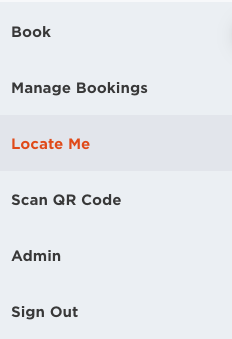
Step 3: Locate
Your preferred location will appear as default, however you can change this by clicking on the three dots to the right of the location and level and selecting from the drop down menu.
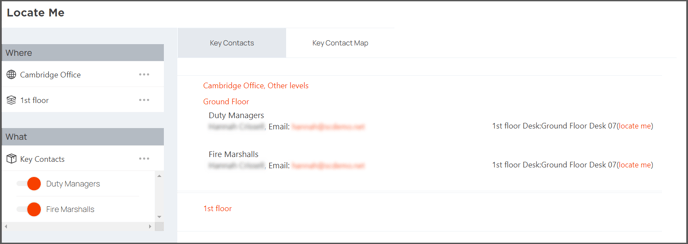
Select the time and date of your desk booking.
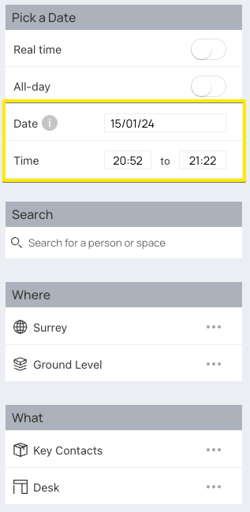
Once key contacts have been made, you can select the contact you wish to locate, or leave them all on, click on Key Contact Map, and view the highlighted desks. If you click on a highlighted desk, a small description of the user and desk will appear.
You can also click "(Locate Me)" on a particular person from the group in the "Key Contacts" section and it will take you directly to the user on the map. The person will appear on the map with a small description of the user and desk.

