Using geofence technology, the SwipedOn Pocket app can sign employees in and out automatically. Find out how to enable this setting for employees using the Pocket app
🏳️ Available for Premium and Enterprise
Note: This article applies to SwipedOn Pocket for iOS and Android. Proximity settings are not currently supported on my.swipedon.com.
Enabling automatic sign in and out on the SwipedOn web dashboard
- Admins can enable this setting by heading to the 'Settings' > 'Employee Settings' > 'Pocket App' view of the SwipedOn web dashboard.
- Once 'Allow employees to sign in and out using SwipedOn Pocket' has been enabled, the 'What should the mobile Pocket app do when employees enter and leave the workplace?' setting will appear.
- To enable this setting, simply select ‘Automatically sign employees in and out’ from the dropdown.
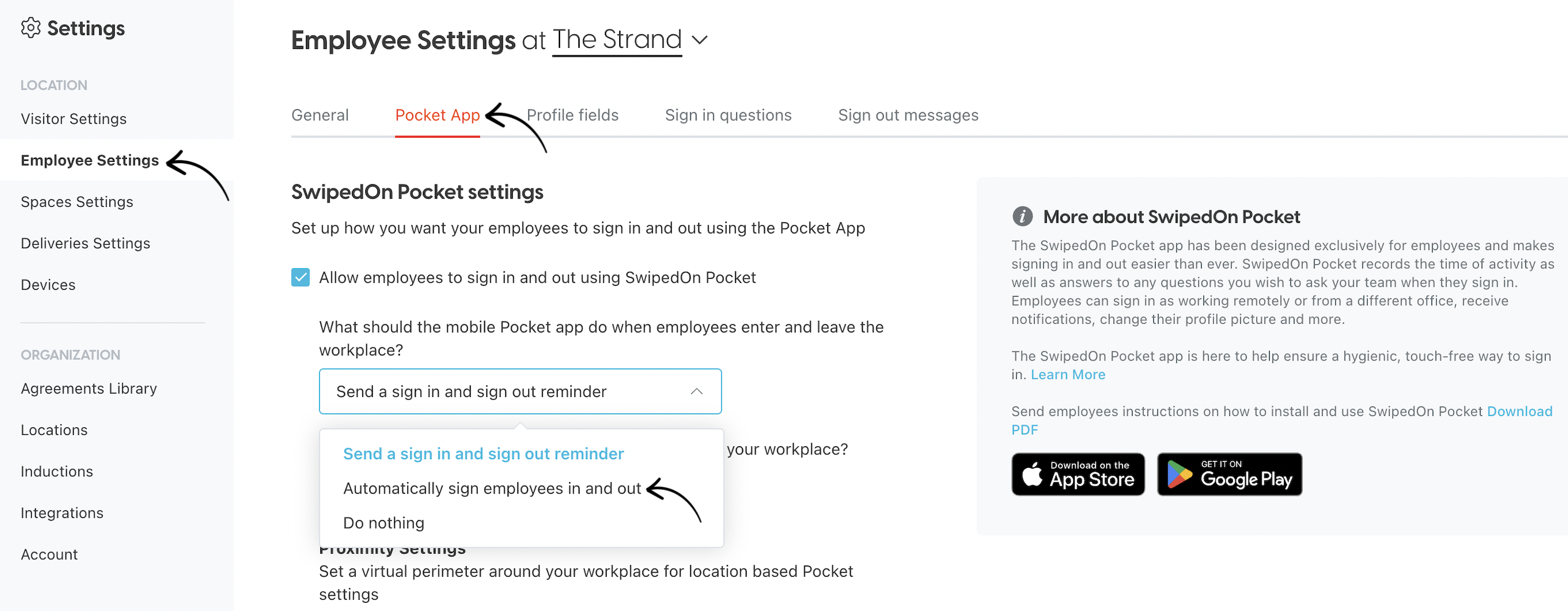
- Use the slider in the Proximity Settings section to set the geofence radius. This will be used for all location-based Pocket settings. The default range is 100 metres (or approximately 100 yards).
To achieve more accurate results when using our geofencing feature, we have set a minimum radius of 100 meters. This is based on the limitations of location data accuracy, as a smaller value may lead to inconsistent or unreliable results.
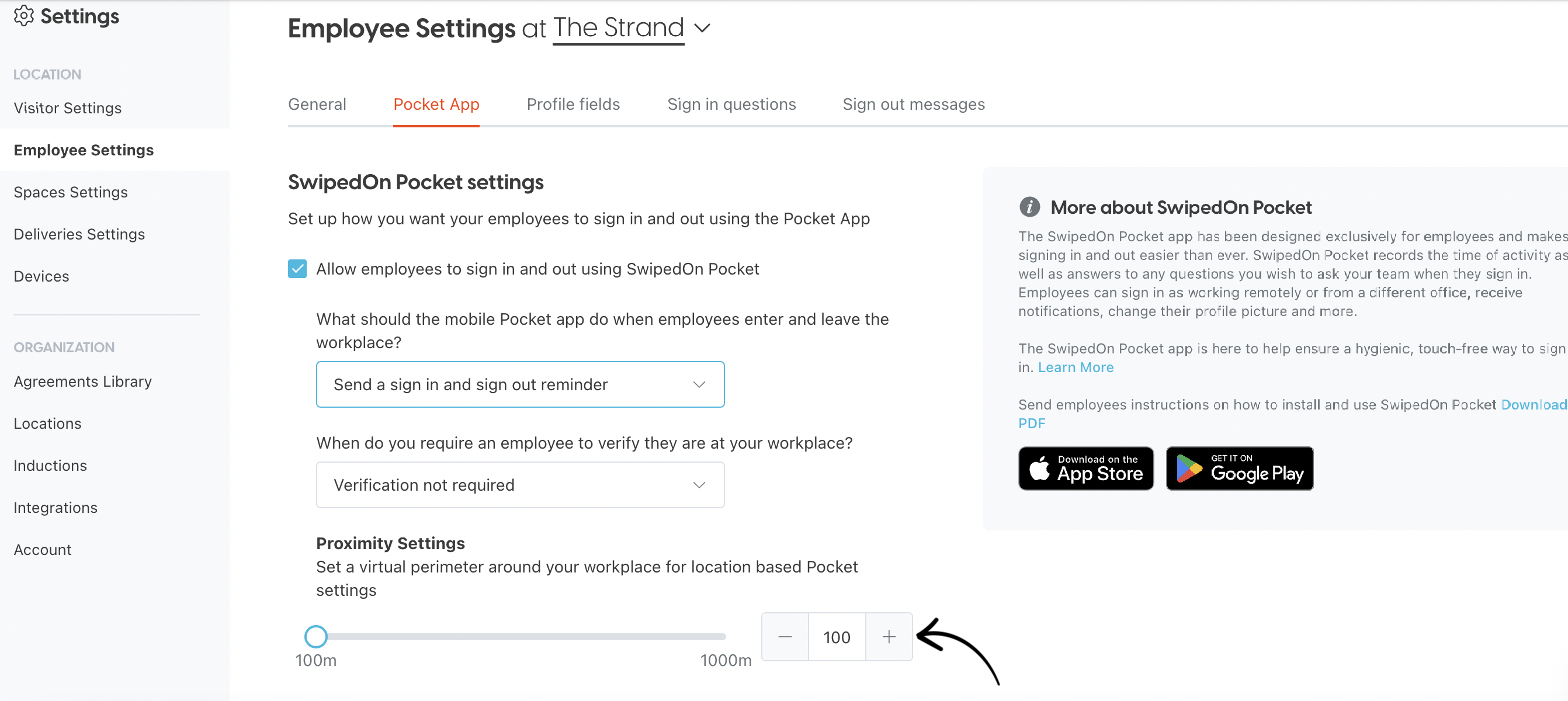
- Confirm the location has the correct address in order for automatic sign in and out to work. You can check the address from the 'Locations' screen.
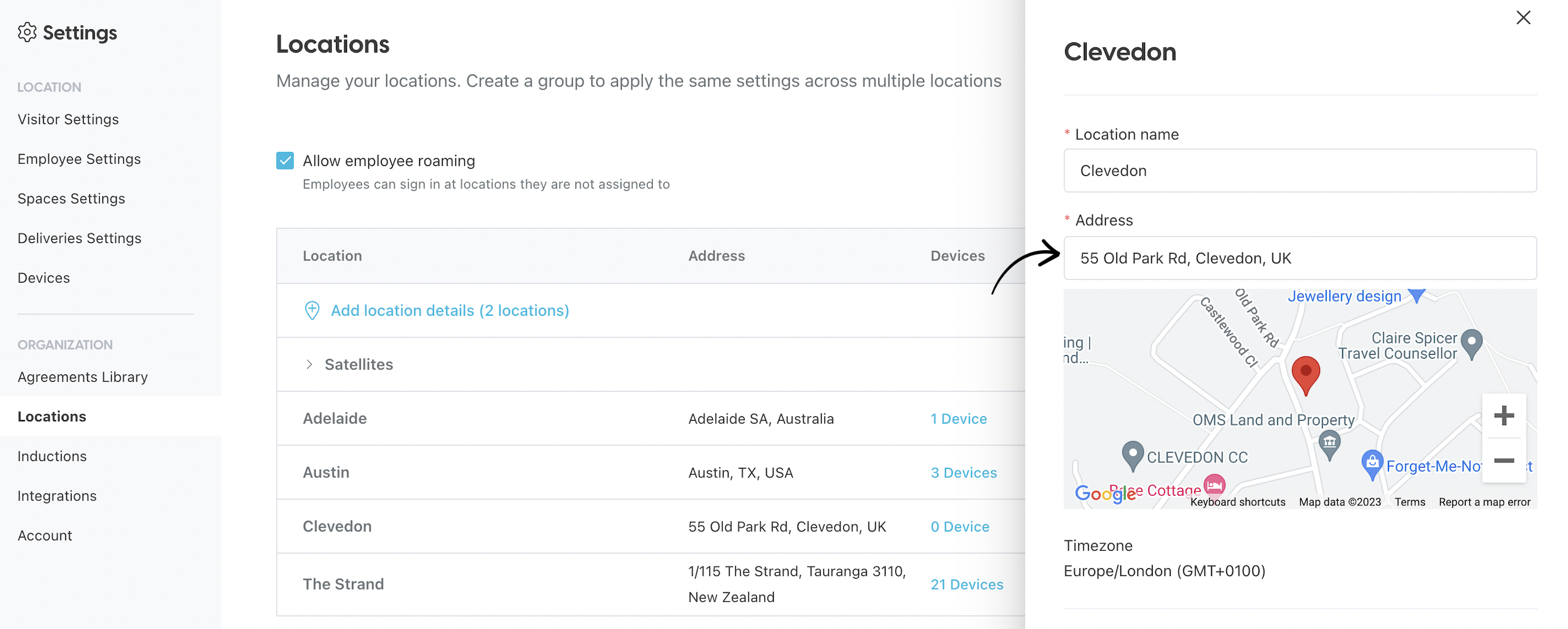
To learn more about adding an address to a location, find our support article here
Enabling automatic sign in and out on the Pocket app
- Download the SwipedOn Pocket app from the Apple App Store or Google Play store.
- Login to the Pocket app. Once the 6-character verification code has been entered, settings permissions will display.
- Select 'Allowed' when notification permissions are requested.
- Select 'Always' when location permissions are requested. This will only be used to detect the address associated with your employee profile location in order to sign in and out automatically.
- If this was not selected on setup, the employee can change this setting by navigating to the device 'Settings' app, locating the SwipedOn Pocket app and enabling the above permissions.
Once the steps above are complete, the employee is set up for automatic sign in/out. As they enter and exit the perimeter of the location they will be signed in and out.
For multi-location accounts with roaming enabled, automatic sign in/out will only be triggered at the location the employee is assigned to at the time. The employee will need to change their location first and then enter the location to be automatically signed in.
Proximity settings considerations
There are various reasons which may cause location-based settings to fail or lack precision. Geofence technology relies on a combination of GPS, WiFi and cellular data to determine your position and weak signals can affect the reliability of this.
