The 'Show host list' setting allows for an easier sign-in experience as visitors can search or scroll through the employee directory when selecting a host.
How to enable the 'Show host list'
To allow the visitors to scroll through the employee directory, as opposed to only displaying a search field, the 'Show host list' visitor setting can be enabled.
To do so, navigate to the 'Settings' > 'Visitor Settings' > 'Advanced Settings' view in the SwipedOn dashboard. Once the 'Require visitors to select who they're meeting with' setting has been enabled, click on the 'Show host list' checkbox, and visitors will now have a list of employees to select from when signing in via the iPad or Android tablet. 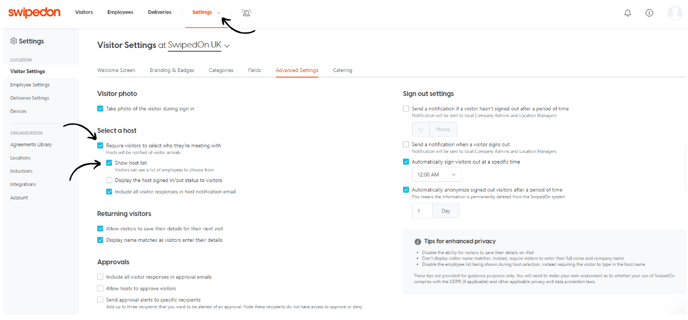
*Please note: if subscribed to a multi-location Enterprise account, location settings are applicable on this page. Click here to find out more about location settings.
iPad or Android tablet view
When enabled, the visitor will be required to select an employee (host) that has been uploaded to the SwipedOn web dashboard within the 'Employees' view.
The visitor will then select the employee that they are visiting and, if using an iPad, will then be taken through to the below screen to confirm this is the correct employee (host), tapping 'Next' to continue through the sign-in process.
