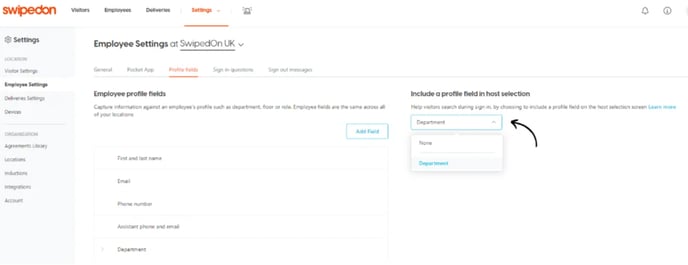To capture more information against the employees' profile, SwipedOn offers custom Employee profile fields.
Employee Profile Fields
To locate the Employee profile fields, navigate to 'Settings' > 'Employee Settings' > 'Profile Fields' view and click on the 'Add Field' button below the 'Employee profile fields' heading. Input the additional field question/statement and click on the 'Add Field' button.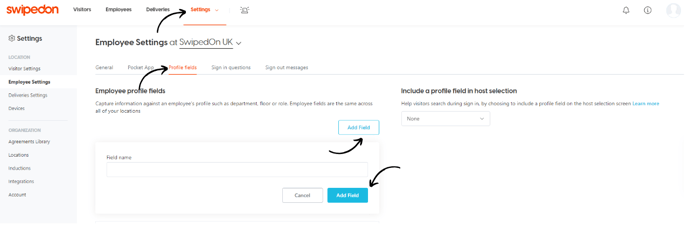
*Please note: if subscribed to a multi-location Enterprise account, location settings are applicable on this page. Click here to find out more about location settings.
Reordering employee fields
The order of these custom employee fields can be adjusted by picking up and dragging/dropping the fields into the preferred order.
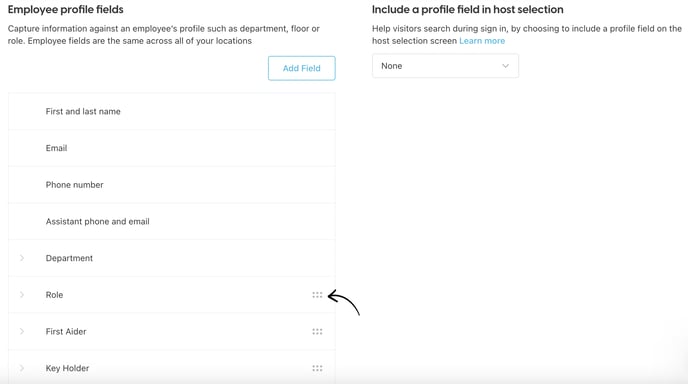
These custom employee fields will then appear against the employee profiles in the order displayed, please note that the default field order cannot be adjusted.
Include a profile field in host selection
'Include a profile field in host selection' can then be enabled for one of the custom employee fields to be displayed on the iPad or Android tablet view for a visitor to see when they are signing in.