Change your preferred language in SwipedOn by following the steps below.
The iOS & Android SwipedOn app support the following languages:
-
English
-
Dutch
-
French & French (Canadian)
-
Spanish & Spanish (Latin America)
-
German
-
Portuguese (Brazilian)
-
Italian
-
Swedish
-
Norwegian
-
Danish
-
Czech
- Korean
- Chinese (Simplified)
- Chinese (Traditional)
*Please note: all custom settings such as buttons, custom fields, and visitor agreements will appear in the language set within the SwipedOn web dashboard.
How to change the language on iPad
-
Triple tap on the SwipedOn logo in the top-left corner of the iPad screen and tap on 'Language'.
-
Select one of the supported languages below and tap on 'Confirm' for the iPad to change language settings.
How to change the language on Android Tablet
-
Exit the SwipedOn app and navigate to the tablet's 'Settings' app.
- Locate or search 'Language' and tap on this setting.
- Select the preferred language type.
- Open the SwipedOn app to see this language now reflected here.
How to change the language on the Contactless visitor sign-in
The SwipedOn Contactless Visitor sign-in flow supports the following languages:
-
English
-
Spanish & Spanish (Latin America)
-
German
- Korean
- Chinese (Simplified)
- Chinese (Traditional)
The preferred language on your mobile device will be the language that is used in the browser, and the instructions will vary by device.
How to change the language on the Web Dashboard
The SwipedOn Web Dashboard supports the following languages:
-
English
-
Spanish & Spanish (Latin America)
-
German
- Korean
- Chinese (Simplified)
- Chinese (Traditional)
- To change your language preference for the web dashboard, login to the SwipedOn web dashboard and click in the top right corner to open your profile.
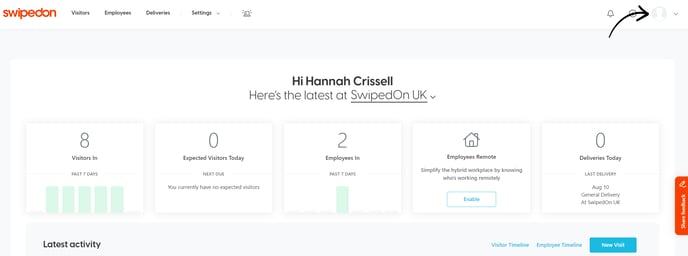
- Click on the small arrow next to Language to expand this section and select the language you wish to use.
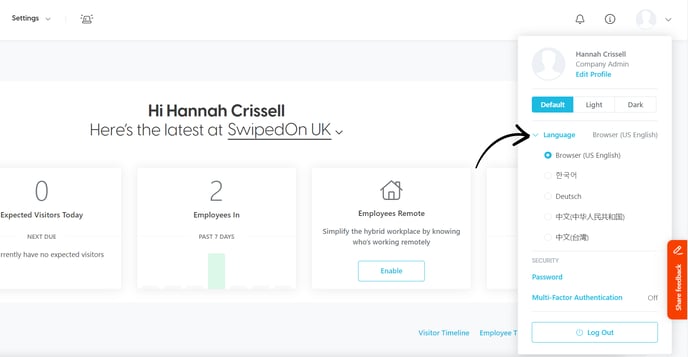
- If Browser is selected it will show your current preferred language for your browser. To change this please go to your browser settings and then languages.
