Once a delivery contact is notified of their delivery, how do they confirm collection?
🏳️ Add-on bundled with Premium and Enterprise.
There are two ways that a delivery can be marked as collected: either via the iPad or Android tablet or via the SwipedOn web dashboard. Below, we explain further how each method of collection works.
How to collect a delivery from the iPad or Android tablet?
Tap on the Deliveries button, and then, in the lower left corner is the option to 'Collect Deliveries'. Here each employee with an item to collect will appear.
The employee can then tap on 'Collect' and will see a screen appear with a message stating the delivery has been collected, indicating this was successful. The Deliveries logs will then sync this collection, showing the time and date the item was collected.
Check it out in action below!
How to collect a delivery from the web dashboard
Once a delivery has been made, the admins can register this collection from the SwipedOn dashboard 'Deliveries' view by selecting the employee who has received their package and clicking on the 'Mark as Collected' button.
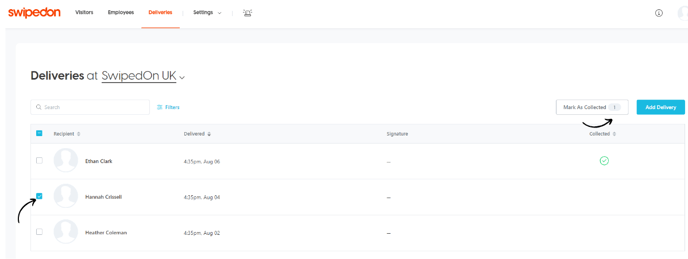
Once collected, a green tick will show in the 'Collected' column as seen below, and this delivery will no longer show on the 'Collect Deliveries' view of the iPad or Android tablet.
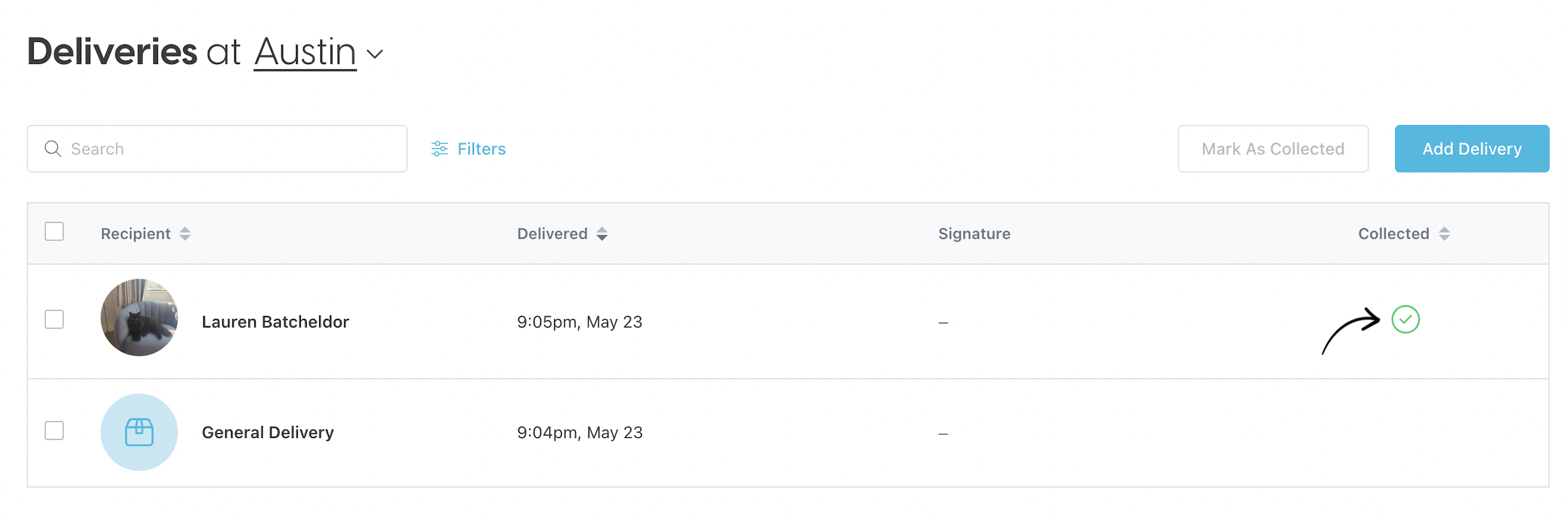
*Please note: general deliveries cannot be collected via the deliveries tab and can only be collected from the iPad or Android tablet view, as shown at the top of this article.
