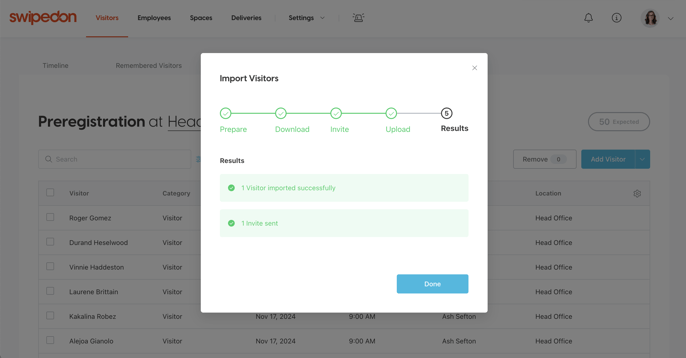If you have many visitors that you would like to preregister and invite at once, this can be done with the bulk preregistration feature.
🏳 Available on our Standard, Premium & Enterprise plans
To preregister visitors in bulk, navigate to the Visitors > Preregistration tab.
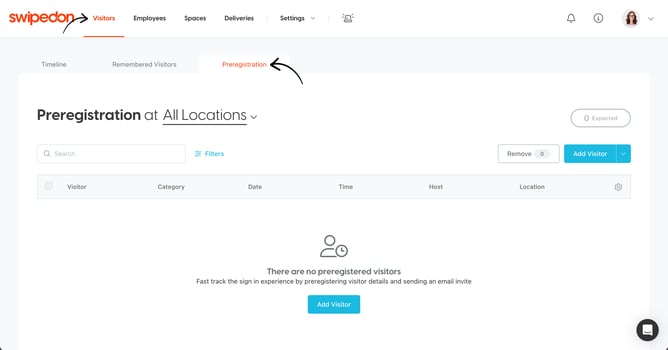
Select the arrow next to ‘Add Visitor’ and select ‘Import CSV’ to open the visitor import pop up.
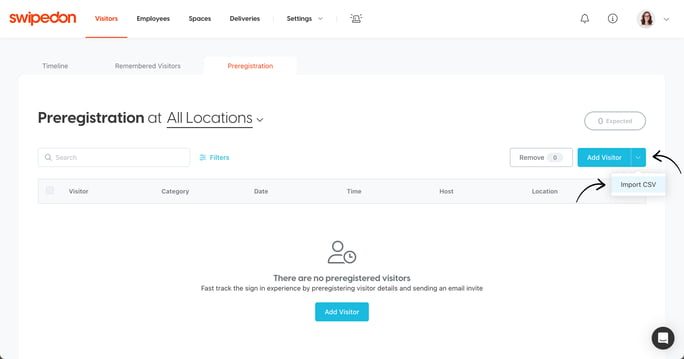
Select the location and visitor category for your import and click ‘Next’. If you only have a single location and visitor category, this step will be skipped.
Note: The import process will need to be completed separately for each visitor category.
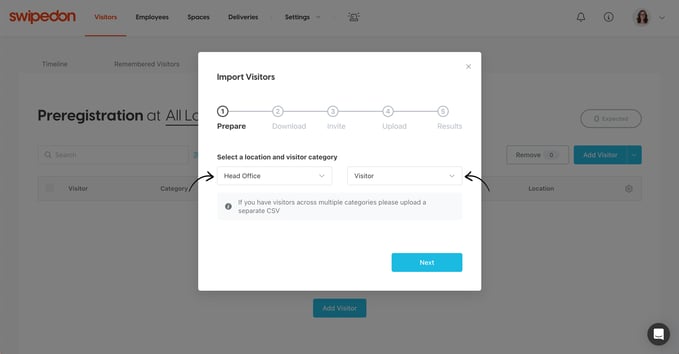
Download the CSV template and input the required data.
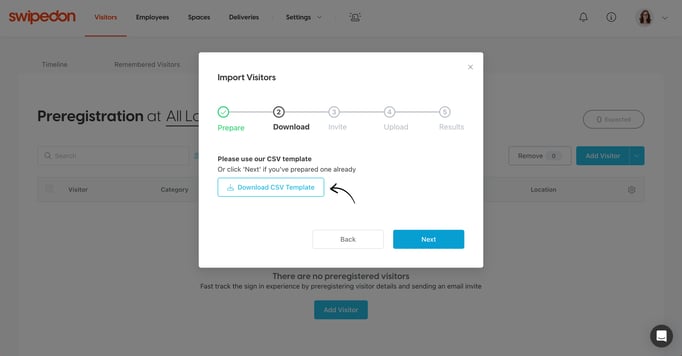

Tip: If you want staff to preregister their own visitors, import the template into a spreadsheeting tool that supports co-authoring such as Excel or Google Sheets. Once finished, just export it into a CSV format again.
Select 'Next' and choose whether you would like to send an invite to the imported visitors with an email address provided. An optional invite message can be provided which will appear in the email received by the visitors.
Note: If the Preboarding AddOn is enabled for the selected location and visitor category, you will have the option to send this also.
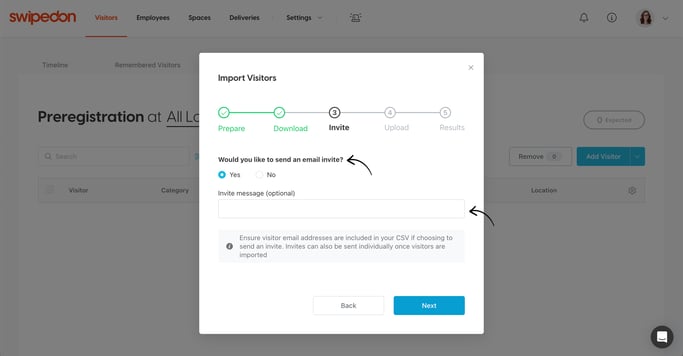
Upload your CSV by using drag and drop or choosing a file from your computer.
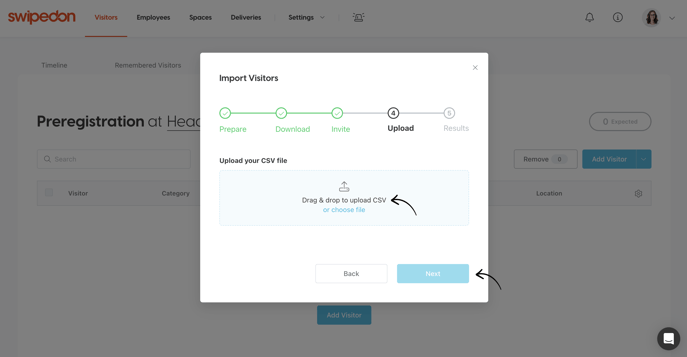
As long as there are no issues with your file you will get the message shown below that the visitors have been imported successfully and invites sent if chosen. Click on 'Done' to close the message.
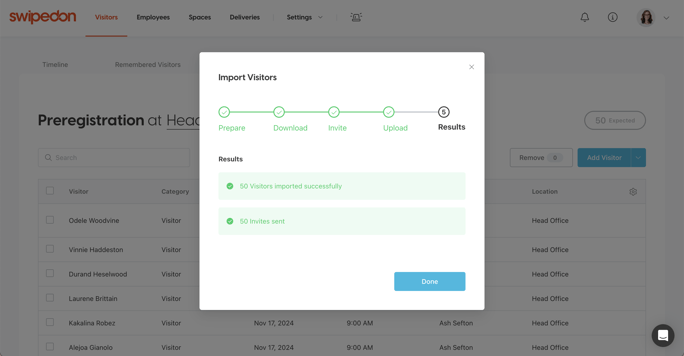
If issues are detected
If there is any issue detected with the information you have entered into the CSV template you will see a message that an issue has been detected. Select 'Download issues' to see what the issue is that needs to be resolved.
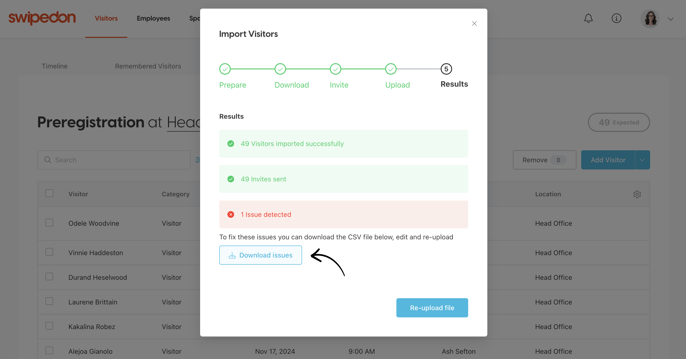
This CSV file will give a 'reason for failure' such as the example below:

Amend the information that is not correct, save the CSV file again and select 'Re-upload file' to upload the updated file and continue. You will then see this success message and can click 'Done'.