How to manage your content and apply it differently across locations
🏳️ Available for Enterprise
Manage your custom content
When you have a multiple location Enterprise account, you can show or hide content to customize your visitor or employee experience at each of your locations. This is currently applicable to all Settings pages.
Adding new content
When you add new content, such as a new visitor field, this will be added and available for all of your locations. It will be shown at the location or location group that was selected when you added the content and hidden at any other locations.
Removing content
Removing a visitor field, employee sign-in question or sign-out message removes it completely from your account, for all locations - so please make sure this is what you want to do before clicking 'Delete'. If you no longer want a visitor field, at a particular location, simply toggle off to hide it for that location.
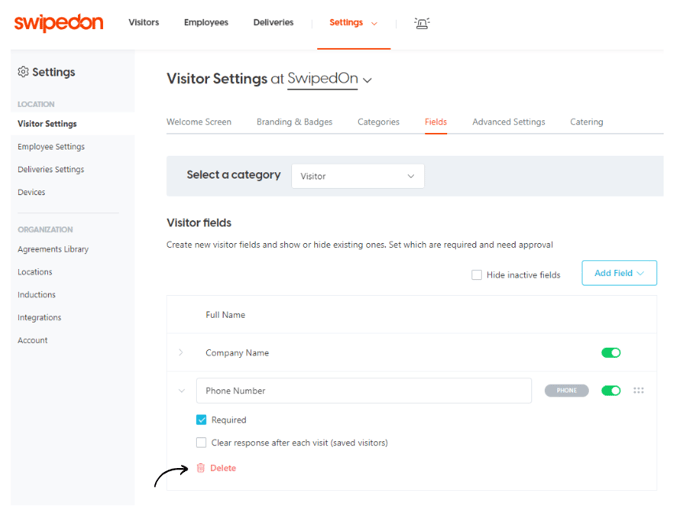
Showing and hiding content
To change which content shows at a location, select that location and use the toggle next to the visitor field for the content you want and hide what you don't. Hidden content is greyed out in the list, as shown below.
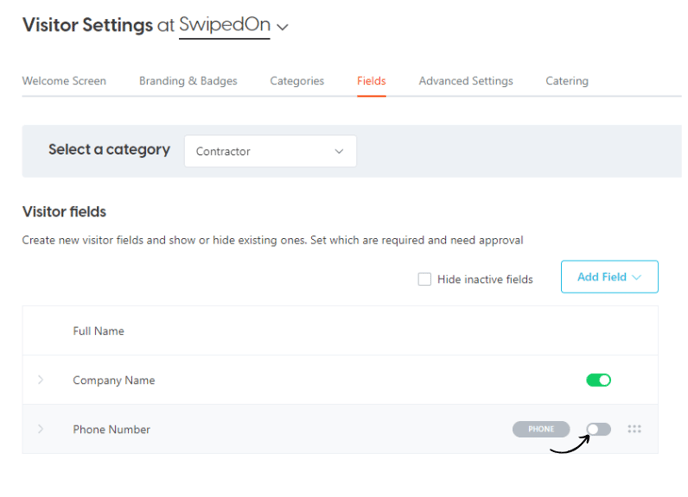
If you intend to vary your visitor fields by location, we recommend you use the same field for things that are common to multiple sites.
For example, try not to have one 'Email' field showing at one location and a second 'Email' field showing at a second location. It's better to have one field showing at both - this will help to ensure your data is organized correctly.
