How to find the Device ID and know which version the iPad or tablet is running.
Device identifier
Each device used for SwipedOn will have a unique, randomly generated device ID created for it. This unique code allows you to log in to the application and gain access to SwipedOn.
This code tethers the device to the web dashboard, and each device must have its own unique code to log in.
How to locate the Device identifier (single location)
-
Log into the SwipedOn web dashboard.
-
Navigate to the 'Devices' view.
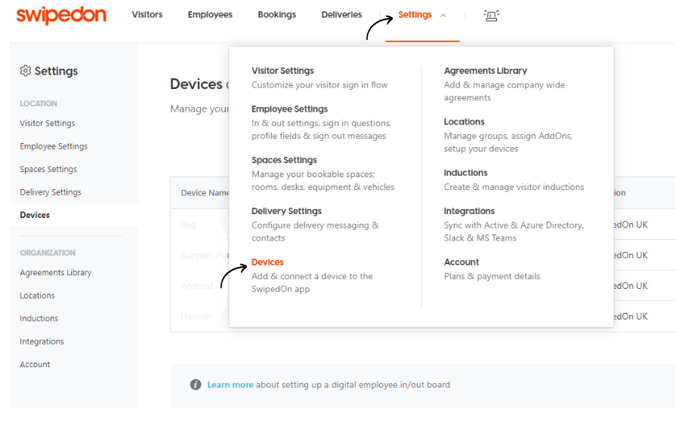
- This will display the device name, device ID, location, app version and last activity.
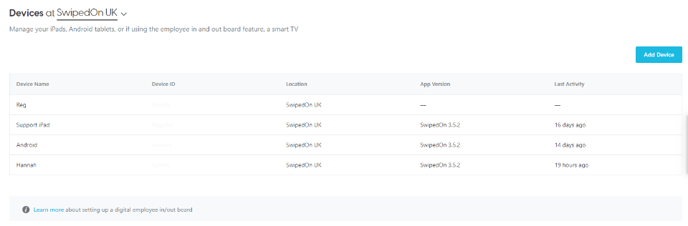
How to locate the Device identifier (multiple locations)
-
Log into the SwipedOn web dashboard.
-
Navigate to the 'Devices' view.
- Click on 'drop down arrow' next to your current location to change the location.
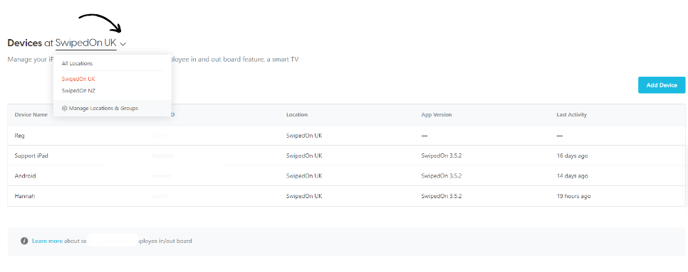
Connecting the device
Once the device ID has been located, when opening the SwipedOn app, it will ask for a device ID to be input in order to log in.
Additional information
By clicking on the device name, a drawer will open on the right hand side. Here you can change the name of the device, select what options you'd like to have enabled, and remove the device if it is no longer required.
