Set a custom employee field to display on the select host list view for visitors
When 'Display custom field in host selection' is enabled this this custom employee field can be displayed on the iPad or Android tablet view for a visitor to see when they are signing in.
How to enable 'Show field in host selection'
Navigate to the 'Settings' > 'Employees Settings' > 'Profile Fields' tab of the SwipedOn web dashboard to the 'Include a profile field in host selection' heading.
By clicking on the dropdown here you can select from any custom employee fields that have been set up from within the Employee profile fields view, and this will now apply against the employee profile.
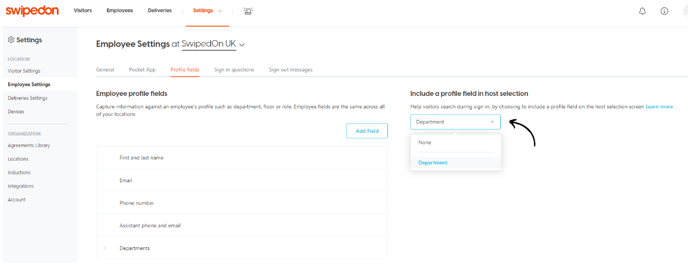
*Please note: if subscribed to a multi-location Enterprise account, location settings are applicable on this page. Click here to find out more about location settings.
Once a custom employee field has been selected from the 'Include a profile field in host selection' dropdown, this will now display on the iPad and Android tablet view beneath the employee's name for visitors to see when selecting who they are visiting.
