You can now set different visitor agreements by category. Find out more below.
🏳️ Available on our Enterprise plan
Visitor Categories allow you to create customized welcomes and screening based on the types of visitors you have. It allows you to tailor the visitor fields and agreement presented to each category when a visitor signs in, only capturing information relevant to that visitor type.
Available for customers on our Enterprise plan, agreements by category can be set by navigating to the 'Settings' > 'Visitor Settings' > 'Fields' view of the SwipedOn web dashboard.
To set up agreements by category
When you have two or more visitor categories created, these categories can show different visitor agreements. For example, the visitor's agreement may outline the general rules and regulations, whereas the contractor's agreement may contain specific site safety information.
To set this up, create a category for each visitor type you'd like to capture. Find out more about visitor categories.
Once the categories have been created, click on the category so it is selected, then click on the 'Select agreement' button located towards the top-right of the screen.
This will display a list of the pre-set agreements that can be applied to the category. Learn more about how to set up your agreements.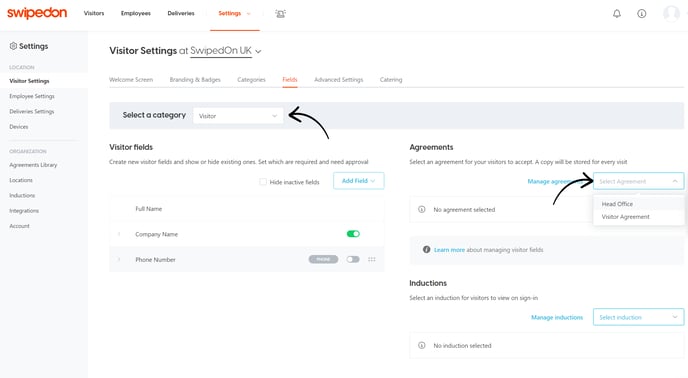
Repeat this step for your remaining visitor categories (if an agreement is applicable) by selecting the category and then applying the relevant agreement.
Additional options
Require signature
Clicking on the arrow to the left of the agreement that has been set will provide the option to enable or disable the required signature checkbox.
-
If enabled, the visitor will be asked to provide a signature against this agreement.
-
If disabled, the visitor will see an 'Agree' button to tap and no signature will be required.
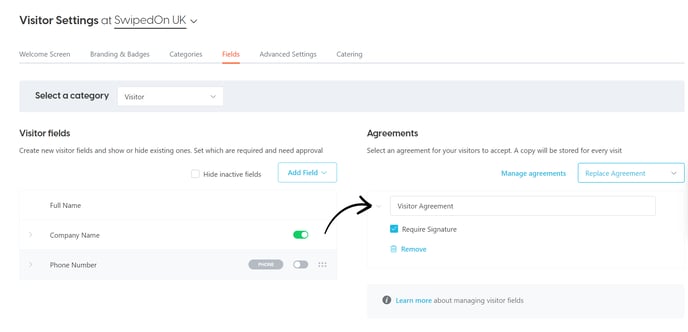
Remove
In the case where no visitor agreement is required, this can be removed if an agreement is currently displayed. Simply click on the arrow to the left of the agreement to expand the options, and click on 'Remove' to no longer see this within the visitor sign-in flow.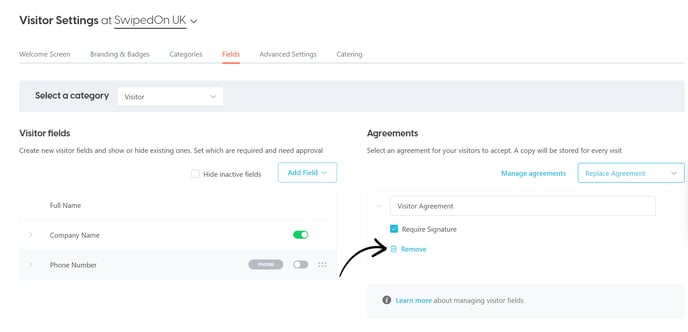
*Please note: this feature is not available during the free trial. This is only available when subscribed to the Enterprise plan.
