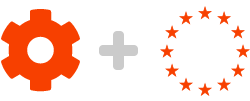Our suggestions on how to use SwipedOn for the GDPR
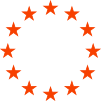
Archiving & Anonymization
Under the GDPR, your visitors or employees can request that you delete all of their personally identifiable information.
-
With SwipedOn, previously deleted employees were 'soft-deleted' - meaning their information was still available in the CSV export. We've now renamed this to the more functional title of 'Archive'.
-
We've also added an 'Anonymize' function that permanently anonymizes all personal information about a visitor or employee from the Archive tab for employees or Visits tab for visitors (rather than storing their personally identifiable information).
Export functionality
Under the GDPR, your visitors or employees can request that you give them a copy of all the personal data you have about them.
-
We've made it easier and quicker to Export visitor or employee information. See our article here for more details: Exporting Visitor Data & Exporting Employee Data.
Visitor settings - privacy settings
Under the GDPR, appropriate technical measures shall be taken against unauthorised access to personal data.
-
We've added Privacy Settings that can disable the default display visitor name matches (auto-suggest) feature on the iPad or Android tablet. This mitigates any situation where a visitor with the same or similar name is exposed to other visitors' personal data.
-
Our iPad and Android tablet app UI handle the auto-suggest being turned off to improve the overall ease of use.
-
We've adjusted our iPad and Android tablet app search to limit the results it returns in line with GDPR best practices.
Our suggested SwipedOn account set up for the GDPR
Visitor Settings - privacy settings
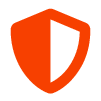
In the Setting > Visitors view, you can choose to use the following settings:
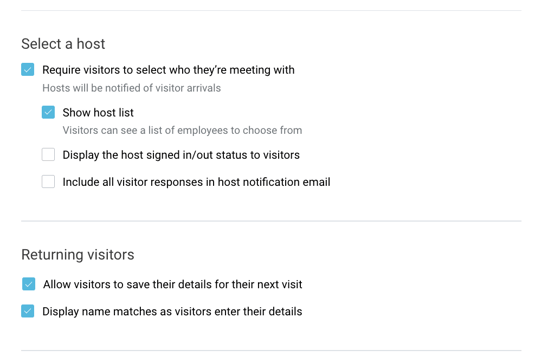
Allow visitors to save their details for their next visit
Turn this setting off if you do not wish your visitors to be remembered for a faster sign-in next time.
Display name matches as visitors enter their details
Display visitor name matches (auto-suggest) is ON by default and will automatically match and present names after the first 3 letters are typed in the iPad or Android tablet. Turn this feature off if you do not want your visitors being exposed to other visitor names.
Show host list
Turn this setting off if you do not wish your visitors to see a list of employees (hosts) to choose from when they sign in. The off-state will require the visitor to enter at least 3 characters to search for the host.
If this is not acceptable to you, disabling the 'Require visitors to select who they're meeting with' setting is recommended.
Visitor Agreement
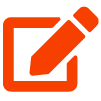
Under the GDPR, you need to have a legal reason (called a lawful basis in the regulation) to use someone’s data.
In practice, it means that you must:
-
have legitimate grounds for collecting and using the personal data;
-
not use the data in ways that have unjustified adverse effects on the individuals concerned;
-
be transparent about how you intend to use the data, and give individuals appropriate privacy notices when collecting their personal data;
-
handle people’s personal data only in ways they would reasonably expect; and
-
make sure you do not do anything unlawful with the data.
At SwipedOn, we certainly believe we have this covered. There is a common misconception surrounding GDPR that explicit consent needs to be given from every visitor upon sign in. In fact, the GDPR gives guidance that the processing of personal data is indeed possible where it represents the legitimate interest of the data controller (without unjustified adverse effects on the individuals concerned).
Using a visitor management system such as SwipedOn is certainly legitimate grounds for collecting data, particularly as it facilitates:
-
Physical security procedures
-
Data security procedures
-
Health and Safety procedures
In SwipedOn, you can make use of our Visitor Agreement feature to provide your visitors with a simple statement as to how and why you are collecting their data.
Here is all the information you need to get started with Visitor Agreements.
Archive
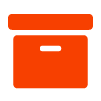
To keep a clean employee list, you can archive employees. This will move the employee from the 'Employees' tab into the 'Archive' tab and remove them from the employee In/Out list on the iPad or Android tablet.
Archive can be viewed as a 'soft delete' as the employee's information is still viewable on the Timeline page and in CSV exports.
Here is all the information you need to get started with How to Archive an Employee.
Anonymize
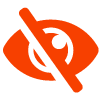
A key component of our GDPR product improvements has been the ability to Anonymize visitor or employee data permanently.
Anonymizing visitor or employee data will do the following:
-
Anonymize the visitor's or employee's name
-
Anonymize the visitor's company name
-
Anonymize the visitor's or employee's custom fields
-
Delete the visitor's or employee's photo
-
Delete the visitor's agreement
-
Delete the visitor's signature
Anonymizing the visitor or employee data will maintain:
-
The timestamp of any movement records (which is not personal information)
-
The host (employee) that was visited (unless also anonymized)
Here is all the information you need to get started with How to Anonymize Visitor Data & How to Anonymize Employee Data
For those subscribed to an Enterprise plan, we offer an auto-anonymize feature.