Visitor sign-in and privacy settings
The Advanced Visitor Settings view is where changes to the visitor flow and visitor privacy settings can be made by the company admin. These can be accessed by logging into your SwipedOn web dashboard and navigating to the 'Settings' > 'Visitor Settings' > 'Advanced Settings' view and enabling or disabling the visitor settings using the checkbox. 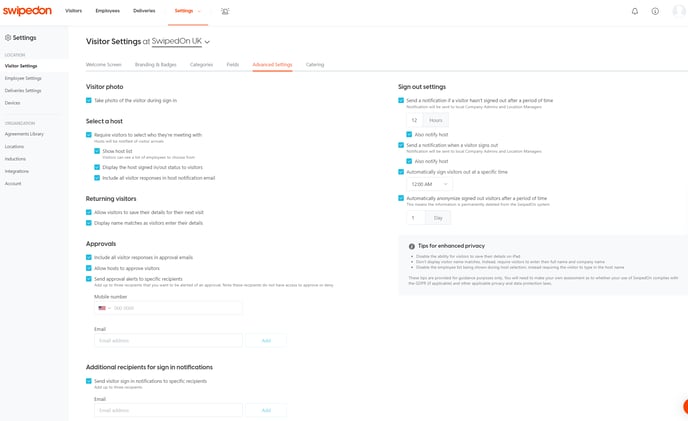
Visitor photo
Take photo of the visitor during sign in
- If enabled, visitors will be required to take a photo when signing in.
- If disabled, visitors will not be required to take a photo when signing in.
*Please note: visitor photos are only available on Standard, Premium and Enterprise plans
Select a host
Require visitors to select who they're meeting with
-
If enabled, visitors will be required to search for an employee (host) to visit.
-
If disabled, visitors will not be required to search for an employee (host) to visit.
-
If enabled, visitors are presented with a list of employees (hosts) to choose from.
-
If disabled, visitors are required to search for their host by entering the host's full name.
Display the host signed in/out status to visitors
-
If enabled, visitors who select a host who is not signed in will be shown a notification that the employee is signed out, including any signed-out message that the employee has left.
*This setting will only display if Employee In/Out is enabled on at least one iPad and Android tablet. -
If disabled, visitors will not be notified if the host they select is not currently signed in.
Include all visitor responses in host notification email
- If enabled, the host selected by the visitor during sign-in will receive an email notification with all of the filled-out visitor fields.
- If disabled, the host will only see the visitor name and company name fields in the email notification.
Returning visitors
Allow visitors to save their details for their next visit
-
If enabled, a 'Remember Me' toggle will appear on the visitor sign-in view on the iPad or Android tablet. If a visitor chooses to use this, their details will be remembered for a faster sign-in next time.
-
If disabled, visitors will not be remembered when signing in via the iPad or Android tablet.
Display name matches as visitors enter their details
-
If enabled, SwipedOn will suggest the visitor's name to choose from (allowing quicker sign-in/out) once the first three letters are entered.
-
If disabled, visitors will be required to enter their full name and company name.
Approvals
Include all visitor responses in approval emails
- If enabled, and the visitor requires approval, the approval notification will include all additional visitor fields with information entered against them.
- If disabled, and the visitor requires approval, the approval notification will not include any additional visitor fields, only the full name, company name and field that triggered the approval notification will appear.
Allow host to approve visitors
- If enabled, and the visitor requires approval, the host selected by the visitor when signing in will also have the ability to approve or reject the visitor.
- If disabled, and the visitor requires approval, the host selected by the visitor when signing in will not receive the approval notification. This will only send to admins at the visitors location.
Send approval alerts to specific recipients
- If enabled, the listed recipients will receive a copy of the approval alert notification when a visitor signs in.
*This email will not contain approve or reject buttons, only admins (and hosts, if this setting is enabled) receive emails that include these options. - If disabled, no recipients listed below will receive a notification when a visitor signs in and requires approval.
Additional recipients for sign in notifications
Send visitor notifications to specific recipients
- If enabled, the listed recipients will receive a notification when a visitor signs in.
- If disabled, no recipients listed below will receive a notification when a visitor signs in.
Sign out settings
Send a notification if a visitor hasn't signed out after a certain period of time
- If enabled, the company admins and location managers at this location will be notified if a visitor is still signed in after the set number of hours.
- If disabled, no notification will send when a visitor is still signed in.
- If enabled, the host will also be notified if a visitor is still signed in after the set number of hours.
- If disabled, the host will not receive a notification if the visitor remains signed in after the set number of hours.
Send a notification when a visitor signs out
- If enabled, the company admins and location managers at this location will receive a notification when a visitor signs out.
- If disabled, company admins and location managers will not receive a notification when a visitor signs out.
- If enabled, the host will also receive a notification when the visitor signs out.
- If disabled, the host will not receive a notification when the visitor signs out.
Automatically sign visitors out at a specific time
-
If enabled, visitors who forget to sign out will be automatically signed out a minute before the selected sign-out time.
-
If disabled, visitors will stay signed in.
Automatically anonymize signed out visitors after a specified amount of time
-
If enabled, SwipedOn will automatically anonymize any visits outside of the date range selected.
-
If disabled, SwipedOn will not automatically anonymize any visits.
