Solutions
Visitor management
Employee sign in
Space & resource booking
Manage contractors
Health & safety
Security & compliance
Desk booking
Equipment & asset booking
Parking spot reservation
Vehicle booking
Manage deliveries
Visitor management
Employee sign in
Space & resource booking
Manage contractors
Health & safety
Security & compliance
Desk booking
Equipment & asset booking
Parking spot reservation
Vehicle booking
Manage deliveries


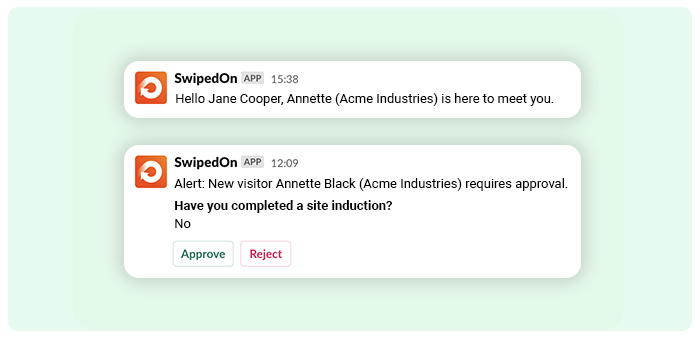
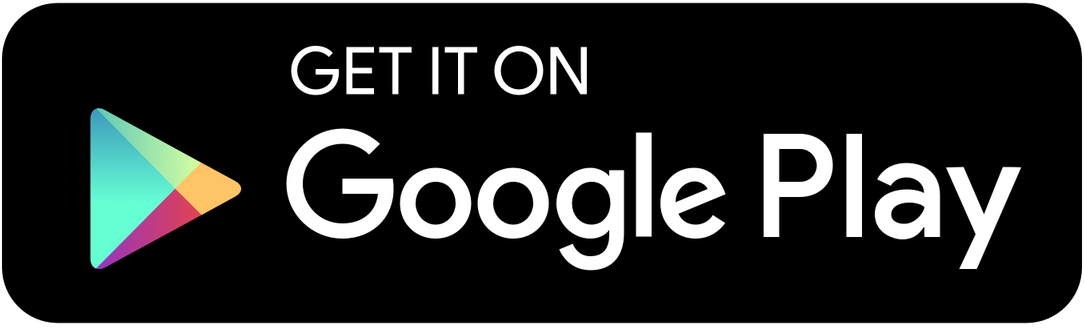


 Germany - Deutsch
Germany - Deutsch