
Solutions
Visitor management
Automate your visitor management process with digital sign in, instant notifications, and more
Automate your visitor management process with digital sign in, instant notifications, and more
Employee sign in
Simple digital sign in for all staff members, from wherever they're working
Desk and resource booking
Find and book workplace resources fast. Easily manage your desks, vehicles, carparks and more
Security and compliance
Be audit-ready with detailed digital records of everyone who has been on your premises
Contractor management
Create custom sign in flows to manage, inform and protect contractors on your premises
Health and safety
Easily account for everyone with accurate information at your fingertips
Integrations
Connect SwipedOn with your business tools to keep things running smoothly
AddOns
Supercharge your subscription with our optional Visitor Preboarding, Deliveries and SMS AddOns
Pricing
Plans & pricing
We've got a plan to suit any business and budget
Get a quote
Tell us about your requirements and we'll get right back to you
Book a demo
Schedule a time to see SwipedOn in action and ask any questions
Sales enquiry
Get in touch if you need more info or have a burning question
Contact us
Send us a message or talk to our sales team on the phone
Industries
Resources
Free trial
Blog
Your one-stop shop for all things workplace culture, visitor & employee management, and more
Guides
Let us show you how to take your business to the next level with our range of guides
FAQ
Regularly updated advice and answers for common questions
About us
Meet the team & follow our journey
Giving back
See more about tree planting and how we support those who support others


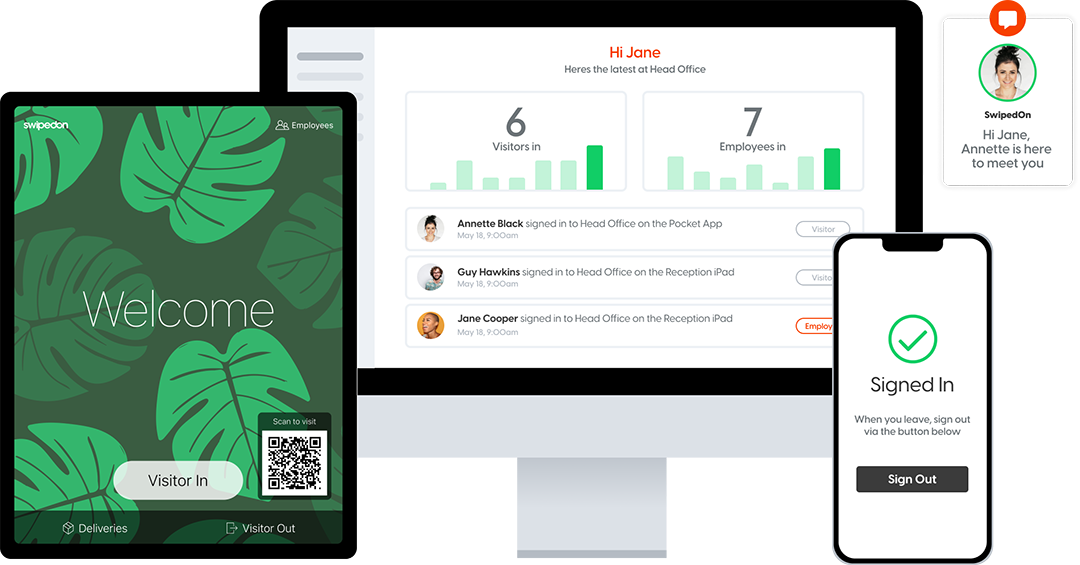



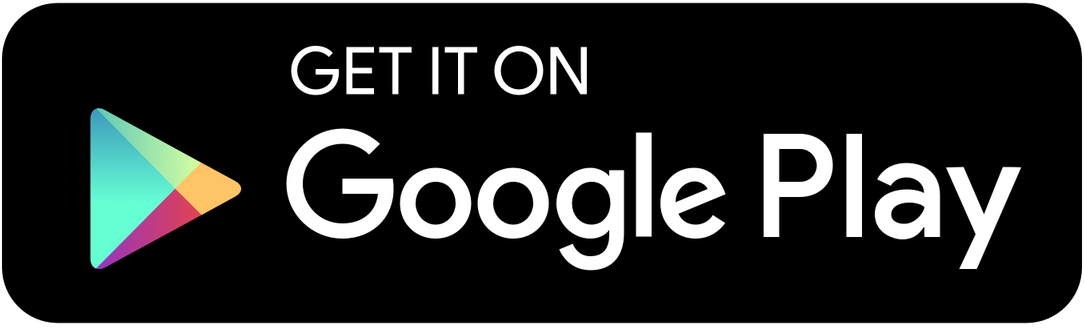


 Germany - Deutsch
Germany - Deutsch