What's New in SwipedOn

Feels a bit quiet here right? SwipedOn was acquired by Sign In App in May 2024, and we've been busy building the future of visitor management together. You can find out all about it here.
June 2024 Updates:
Randomized Checks
This security feature prompts visitors to be randomly selected for approval when they sign in. Admins can set a count of visits before approval is triggered, for example, every 1 in 10 visitors = a 10% chance for a visitor to be selected for a random check.
Here are some of the uses for this feature:
- Identity verification
- Bag searches
- Accreditation checks
- Health screening
This feature is available on Premium & Enterprise plans, find out more.
Employees can now preregister visitors using SwipedOn Pocket
Employees can now invite and manage their guests from SwipedOn Pocket for Web, iOS or Android. This means that Company Admins and Location Managers are no longer required to do this on behalf of employees.
This is available on Standard, Business & Enterprise plans and needs to be enabled from the SwipedOn Dashboard. You can find out how to do that here.
Single sign-on (SSO) for Microsoft and Google
SSO allows admins to authenticate their log in to the SwipedOn web dashboard using Microsoft or Google credentials for a smooth and secure sign in experience.
SSO is included in the SwipedOn Enterprise plan, find out how to enable SSO here.
May 2024 Updates:
Desktop Notifications
You can now receive notifications for your visitor arrivals, check in reminders, deliveries and more on your desktop when you are signed in to SwipedOn Pocket for web.
Repeat Bookings
You can now easily repeat resource bookings. For example: I want to book this desk every Monday from 12pm-5pm. Find out more in the support article.
April 2024 Updates:
You can now enforce Multi-Factor Authentication for all SwipedOn Administrators from the security settings page. This means all SwipedOn administrators will be required to have MFA set up to access the dashboard.
This is an Enterprise plan feature.
January 2024 Updates:
Employees can now sign in & book resources via web browser ⚡️
This means staff can easily sign in and book resources from a desktop or mobile phone without having to download the SwipedOn Pocket app.
This is a beta release and we would love to hear your feedback. To do this, simply hit the "Give Feedback" tab on the right-hand side of the screen (on desktop) or the pencil tab on mobile.
Bulk visitor preregistration is now live for all plans.
This feature does exactly what it says on the box and allows you to quickly and easily preregister multiple visitors at once via CSV upload 👏
If you also have the SwipedOn Inductions AddOn for the location and selected visitor category, you'll have the option to bulk send your visitor inductions.
November 2023 Updates
We've been busy behind the scenes making sure that SwipedOn continues to improve, check out a few of the shiny new things below:
- View the activity timeline for individual employees from their profile and save as a bookmark
- Filter by department in the Employee Directory
- You can still filter your Employee Timelines by status (in, out, remote), this now lives with the filters and will appear once you hit the filter button
- Bulk delete resources from the resources table
- See resource bookings and availability in a Sunday-Saturday calendar view
- Set your default booking time in the SwipedOn Pocket app
September 2023 Updates
SwipedOn now offers a comprehensive Desk & Resource Booking feature!
- Desks, break-out areas, equipment, vehicles & more. This feature makes it easy to turn anything into a bookable resource.
- Employees can reserve items in advance or on the fly via QR code or SwipedOn Pocket (with a progressive web app coming soon).
- Incredible value for money. All the latest SwipedOn plans include this feature and resources to get started
August 2023 Updates
We’re excited to share the new look SwipedOn! Not only does it look better, it works better too! With our new design, managing your workplace is now even easier.
You can load large amounts of data faster, and use filters that are more user-friendly. Key new highlights include:
- Multi-factor authentication
- Location selector - now featured more prominently on every page so it’s even clearer for those with multi-location accounts which location you’re working in
- Departments - the ability to include an employee’s department to help you more easily group employees when required
- A fresh new Visitor Categories page - giving you the space to more easily manage your categories and fields
- Improved Locations Settings - easily manage your locations, location groups, their devices, QR codes and AddOns all from the one spot
- A Language Selector - puts the power in your hands for which language you’d like to be viewing your SwipedOn dashboard in
- Dark mode - need we say more?!
June 2023 Updates
SwipedOn Inductions:
Ensure visitors and contractors are fully informed and prepared for their visit with the ability to create bespoke inductions specific to your workplace and compliance requirements.
Our new Inductions AddOn puts you in control. Create custom inductions, tailored to the unique compliance needs of your business.
- Include a video, image or document and ask questions to ensure visitors understand your processes, hazards and risks
- Inductions can be completed on the spot or sent ahead of time via email
- Set expiry dates and record induction status
- Easily manage inductions across all locations with a central induction library
Upon completion, records are securely stored for future reference. Visitors who have already completed their induction will skip this part of the sign in flow, and anyone who hasn’t will be required to do so before entering your premises.
May 2023 Updates
Auto sign in and out:
Improve the accuracy of your employee movement data by opting to automatically sign them in and out once they hit a certain perimeter around your building.
The perimeter (AKA "geofence") range is set in the SwipedOn dashboard and when Pocket users enter and exit, they will automatically be signed in and out, meaning your records are always up to date with accurate information 🙌
Sign out verification:
This feature requires employees to (a) be within the geofence range or (b) scan the location's QR code at the time they sign out for the day.
Both these features are available on our Business and Enterprise plans. Head to the employee settings page to get started, or the account page to upgrade.
February 2023 Updates
We’re excited to share that you can now integrate SwipedOn with Microsoft Teams (probably one of our most requested features EVER).
- Post employee sign in and out activity to your chosen channels
- Approve pending visitors from within Microsoft Teams
- Receive visitor arrival notifications from within Microsoft Teams
SwipedOn Pocket updates:
Not only have we freshened up the Sign Out status screen, after popular demand we've also removed sign out messages from the sign out flow (as long as the setting is not required). You can now set a sign out status by pressing the 'Set my status' button which appears when you are signed out.
We've also removed the sign in/out confirmation screens, making the whole experience feel a lot slicker. Update to v2.9.0 and witness the sickness for yourself.
But wait, there's more, we now also have support for Traditional & Simplified Chinese and Spanish in SwipedOn Pocket.
November 2022 Updates
Dashboard pages live updates:
The Employee Timeline, Directory, Evacuation, and Remembered Visitors pages now support live updates. Movements on these pages will now update on the fly and you won't need to refresh to see them. This means that all of our timeline pages (and the home page) now support live updates.
View/download visitor and employee sign in photos:
This is a re-introduced feature for those that missed it when our new timeline went live. You can now easily download these images, Simply click on the movement and download the image from the bottom of the window that appears on the right-hand side of your screen.
Remote employees are no longer counted in the “in” count.Remembered Visitor & Preregistration navigation arrows:
We've added quick navigation arrows to the Remembered Visitor and Preregistration pages for fast navigation. You'll see these in the top left-hand corner of the visit details that pop out when you click on an activity in the timeline.
October 2022 Updates
Send email invites to preregistered visitors:
You can now send a calendar invite to visitors when you preregister them. Invitations are created from the Visitor Timeline in the SwipedOn web Dashboard. From here, you can send your guest an email invite for them to add to their calendar, pre-fill any required questions on their behalf, and edit (or cancel) the invitation after it’s been sent. Find out more here.
Employee sign in screen (iPad app):
The employee sign in screen on the iPad app has a smart new UI AND employees can now easily switch from "signed in" to "remote" from the iPad - perfect for a quick update as you walk out the door to work from home for the afternoon.
Static QR code design:
The new QR code file has a border, helper text, and SwipedOn logo. Eventually, customers will be able to use their own logo here, watch this space 👀
Welcome screen updates (iPad app):
The "Employee" button has moved from the top right corner of the welcome screen to a more prominent position along the bottom of the screen with the sign out button. This can now also be customized in the Welcome Screen settings page in the SwipedOn web dashboard.
Timeline pages navigation arrows:
We've introduced quick navigation arrows in the Visitor, Employee, and Home timeline pages for fast navigation through visitor and employee activity. You'll see these in the top left-hand corner of the visit details that pop out when you click on an activity in the timeline.
September 2022 Updates
Display sign out status in Employee Directory:
Pre-set and custom sign out messages are now also shown in the Employee Directory. To view, simply hit the gear icon and select "sign out message" to add it to the table.
Visitor timeline live updates:
New visits are now automatically updated in the Visitor Timeline without the need to manually refresh.
ISO + SOC 2 Certification:
SwipedOn is SOC 2 and ISO 27001 certified. What does that mean? SwipedOn does more than provide you a workplace sign in system, it gives you peace of mind. You can trust SwipedOn to deal with your data in a way that follows international compliance protocols and protects data from unauthorized access and theft.
Traditional & Simplified Chinese translations:
The latest SwipedOn app updates include adding Traditional & Simplified Chinese to the list of supported app languages 🇨🇳 Find out more about language options.
August 2022 Updates
Contactless settings changes:
The settings previously found in the "contactless" settings tab in the SwipedOn web dashboard have been moved to either the Welcome Screen, Visitor, or Employee settings tabs.
Home tab live updates:
You may have noticed that there is no longer a "refresh" button on the Home tab in the SwipedOn web dashboard, this is because this page is now live updating 🙌 The Visitor and Employee timeline pages will also do the same very shortly.
Hosts approvals:
Both admins and visitor hosts can now be sent the approval email with the option to approve or deny - SwipedOn Dashboard access isn't required for hosts to approve visitors.
Visitor notes included on CSV export:
Any notes entered against a visitor in the SwipedOn dashboard are now included in the CSV export.
Delivery notifications via SwipedOn Pocket:
Get your online orders as soon as they enter the building - SwipedOn SMS customers can now get delivery notifications sent straight to their Pocket app.
Host notifications and visitor approvals in Slack:
Notify visitor hosts via direct message when their visitor arrives and notify employees with approval access via direct message when a visitor requires approval.





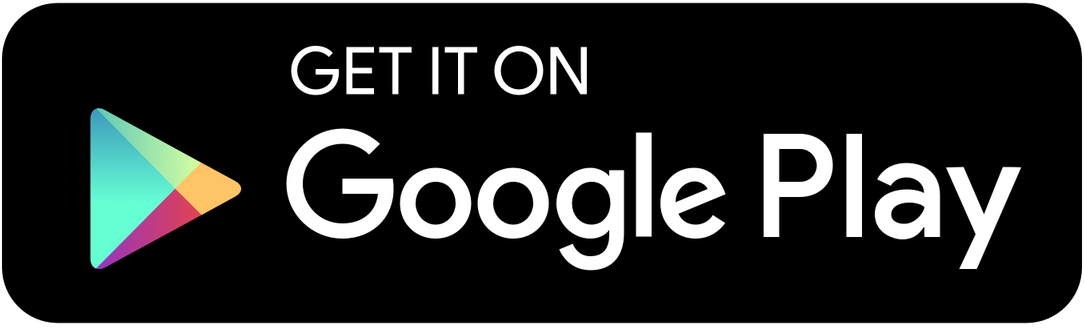


 Germany - Deutsch
Germany - Deutsch